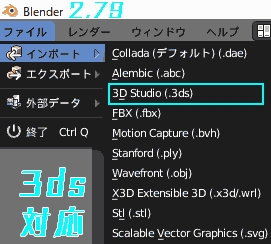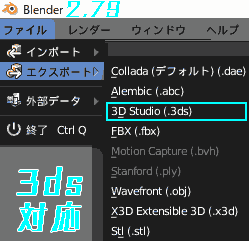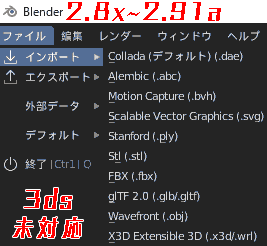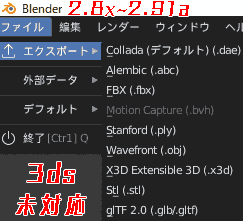Own troubles
Unable to import 3ds in Blender.
I don’t know how to import it.
This solves the problem
Import 3DS with Blender 2.79 → Migrate to Blender 2.8
This time, I will introduce how to import/export 3DS using Blender.
By reading this article, importing 3DS into Blender will become easier.
Blender 2.79 can import 3DS, Blender 2.8x and later cannot
Blender 2.8x~2.91a does not support 3ds files.
Blender 2.79 is compatible.
Blender 2.79 can import and export 3ds files.
Blender 2.8x cannot import/export 3ds files.
- Blender 2.80, 2.81, 2.82, 2.83, 2.91a confirmed
How to import 3ds Blender 2.79→2.8x
- Download & install Blender 2.79.
https://download.blender.org/release/Blender2.79/

blender-2.79-windows64.msi is the installer version, blender-2.79-windows64.zip is the main version.
This time, we will download the main file, .zip.
If you have Blender 2.80 installed, you may receive a warning that the latest version is installed.
Just unzip blender-2.79-windows64.zip and move to the following directory.
C:\Program Files\Blender Foundation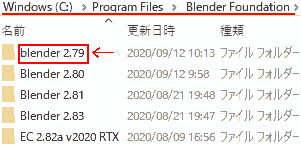
- Blender 2.79 [File] → [Import]
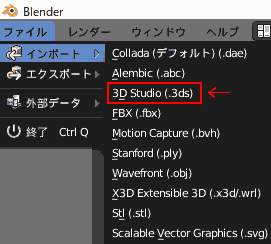
- After selecting 3ds, [3DSをインポート]
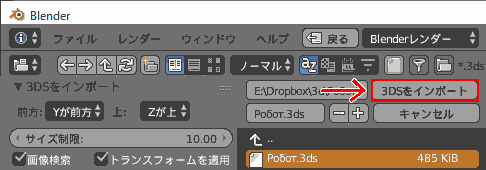
- Now you can import 3ds with Blender 2.79.

- Select the object and copy (Ctrl(Cmd)+C).
It is OK if the message “Selected object was copied to buffer.” is displayed.

- Start Blender 2.8x and paste the object (Ctrl(Cmd)+V).
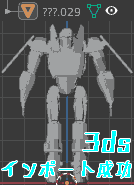
If you can paste the object, the import was successful.
How to export 3ds
- Blender 2.79 Select the object.
- Blender 2.79 [File] → [Export] → [3D Studio(.3ds)]
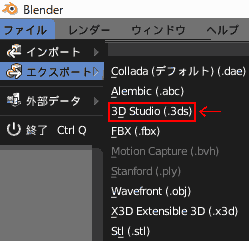
- Choose a location, give it a name, and select [3dsをエクスポート].
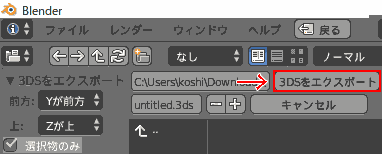
If .3ds is in the save destination, the export was successful.
Other things I tried
- 3ds Add-ons to import Find add-ons to import. → But I couldn’t find it.
A final wish
I hope that someday someone will be able to create an add-on that will allow you to import 3DS.
Operating Environment
- Windows 10 Pro
- Blender 2.79, 2.80, 2.81, 2.82, 2.83, 2.91a