When I try to save it, what is this?
・「Cannot change old file(file saved with @)」
・「Version backup failed (saved with @)」
Cause
Save frequently too quickly
・Editing is fast
・Large file size
・Synced with cloud storage
This time, we will show you the causes and solutions for not being able to change old files (saved with @) or version backup failures in Blender.
Warning: Cannot change old file(file saved with @)
 |
 |
 |
|---|---|---|
| Japanese | English | 中国語 |
| Cannot change old file(file saved with @) | Cannot change old file(file saved with @) | 无法改変旧文件(文件以@保存) |
Warning: Version backup failed(file saved with @)
 |
 |
 |
|---|---|---|
| Japanese | English | 中国語 |
| Version backup failed(file saved with @) | Version backup failed(file saved with @) | 版本备份失败(文件以@保存) |
Cause: Frequent saving is done too quickly
This is more likely to happen if you save frequently using “Ctrl + S”.
Cause 1: Editing work is fast
If you edit too quickly, Blender won’t be able to keep up with the processing and you won’t be able to save.
Cause 2: File size is large
If the file size is large, the Blend file will take longer to save and will be more likely to generate warnings.
Cause 3: Synchronizing with cloud storage
This may occur when synchronizing with cloud storage.
This happens if the temporary Blend file (.blend1, .blend@) is saved and the Dropbox is synchronized at the same time.
Other causes
- Computer specs are low
- Blender settings are set high
- Too many undos
Such
Workaround: Set Save versions to 0 and turn off automatic saving of temporary files.
- Go to [Preferences] → [Save & Load].
- [Blendファイル] [Save version] 1 → [0].
- [Auto save] [Auto save temporary files] On → [Off].
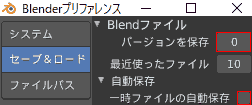
This will reduce the number of times old files cannot be changed (saved with @) and version backups fail (saved with @).
You don’t have to worry about it
If you are familiar with Blender, you don’t need to worry too much.
Summary
Unable to change old file (saved with @), There are three main reasons why version backup fails.
- Cause 1: Editing work is fast
- Cause 2: File size is large
- Cause 3: Synchronizing with cloud storage
As a workaround
- Save versions to 0, turn off automatic saving of temporary files
- If you know the cause, you don’t need to worry about it.
A final soliloquy
It is important to have a diligent awareness of preserving.
Operating Environment
- Windows 10 Pro 1909
- Blender 2.83 Maya Config Addon For Blender 2.8, 2.90
