Worries
I selected edges to surround a face, but the face is not filled…?
Cause
You have selected an edge for which it is difficult to generate a surface.
・When you zoom in, the edges are not connected.
・Face is not closed
・The sides overlap
This time, we will introduce the causes and solutions when the area is not filled in Blender, and how to fill the area.
Warning: No faces filled
Cause: You have selected an edge for which it is difficult to generate a surface.
If you select an edge for which it is difficult to generate a surface, “No faces filled” will be displayed.
Filling becomes difficult if the edge selection is complex.
Error occurrence procedure A:
1. [Edit mode] [Select edges] Select two edges.
2. [Edit mode] Right-click [Edge context menu] → [Fill] to display it.
Error occurrence procedure B:
1. [Edit mode] [Select edges] Select two edges.
2. [Edit mode] Click the header menu [Area] → [Fill] to display it.
Case 1: Edges are not connected
You can see it by enlarging it.
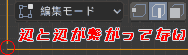
Case 2: side not closed
Edges are not selected to enclose the face and cannot be filled.
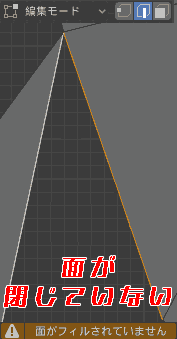
Case 3: Sides overlap
This is the side where the stripes (black and white dotted lines) overlap.
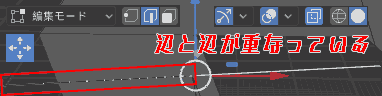
How to fill a face
- [Object mode] [Edge selection] Select edges surrounding the face.
- [Edge context menu] → [Fill].
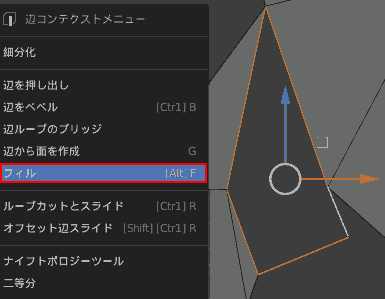
- The surface has been filled.
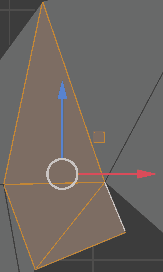
The previous solution may be helpful
Last time I wrote an article called How to fix when an object’s surface is displayed incorrectly [What is the strange shadow?], but I think you can also use the solution in that case.
【Blender】オブジェクトの面の表示がおかしい時の修正方法【変な影の正体】
Summary “No faces filled”
- Cause: You have selected an edge for which it is difficult to generate a surface.
- Case 1: Edges are not connected
- Case 2: side not closed
- Case 3: Sides overlap
- How to fill faces It is best to select edges so that you can create faces.
Operating Environment
- Windows 10 Pro 1909
- Blender 2.83 Maya Config Addon For Blender 2.8
- Blender 2.90



