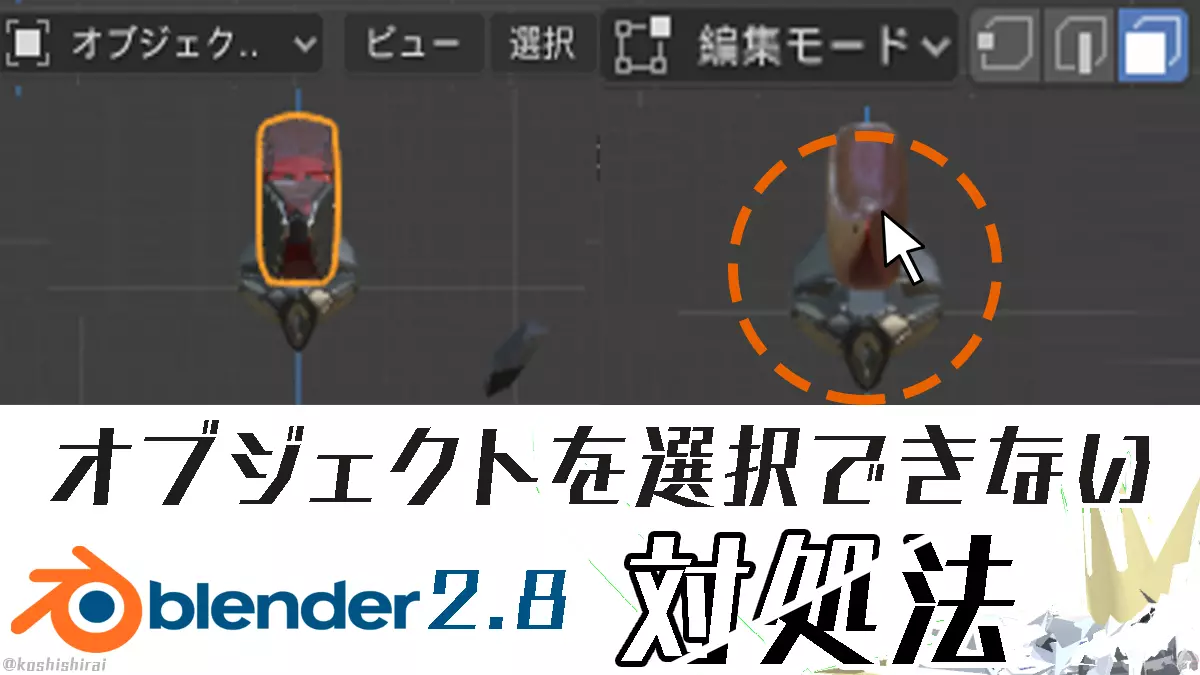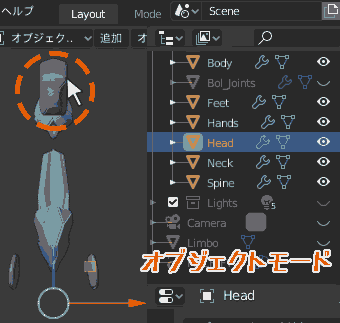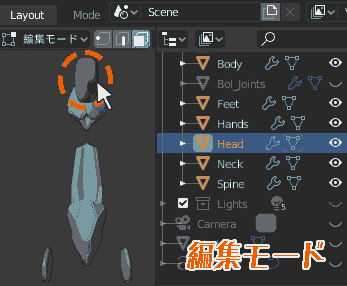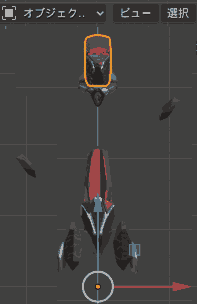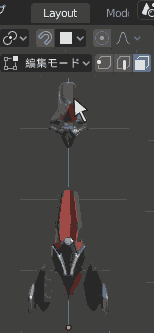The other day, when I opened a blend file called MECH/FY that automatically generates mechanical details and tried to edit it, the following problem occurred and I panicked.
Problem
・When I try to open the blend file I picked up and edit it, something goes wrong.
・[Object mode] Even if an object is selected, it is not surrounded by orange.
・[Edit mode] Even if you select an object [vertex, edge, face], it cannot be selected.
After trying various things, I was able to make the object turn orange when selected.
The cause is the modifier.
This time, I will show you how to make objects turn orange when selected in Blender 2.8 2.9 as before.
Problem: “It doesn’t turn orange, I can’t select it”
Problem 1
[Object mode]
When I select an object, it should be displayed in an orange frame, but it doesn’t turn orange.
Problem 2
[Edit mode]
You cannot select [vertices, edges, faces] by clicking on the object.
Corrective steps
This will be explained using MECH/FY as an example.
1. Copy and paste into new blend file
Copy the non-orange objects and paste them into a new blend file.
(I think a blend file that can be selected in orange will work.)
Now, when you select an object in [Object mode], an orange frame will appear. (from my experience)
However, in this state, the [edit mode] object cannot be selected.
2. Reduce the number of modifiers. (apply, delete)
If a certain modifier is applied, it is not possible to select [vertices, edges, faces] in [edit mode]. (Apparently)
By reducing the number of modifiers, you can select [vertices, edges, faces].
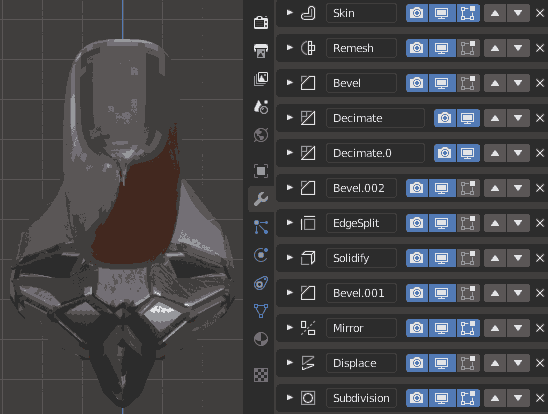 |
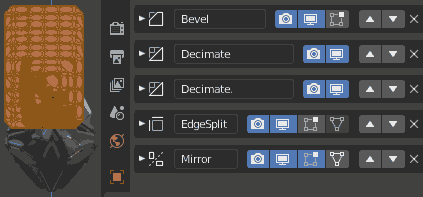 |
|---|---|
| [Edit mode] Before reducing the number of modifiers | [Edit mode] After reducing the number of modifiers |
- Subdivision
- Skin
- Solidify
- Remesh
- EdgeSplit
- Bevel
- Decimate
- Displace
- Mirror
From the above,
When adding a shape deformation modifier to an object
When you select an object in [Edit mode], you are selecting the part where the modifier is working.
Reducing the number of modifiers to 0 caused Mirror to not be able to select objects in Edit Mode.
Suggestion of countermeasures
- Try reducing the number of modifiers
- Reduce addon-specific modifiers
- Check the modifier display mode
- Blender Preference Settings → Don’t change anything
- View settings → don’t change anything
- Object unlock
Problem: “Object’s origin (pivot point) cannot be moved”
In that case,
[Blender] What to do when the origin (pivot point) cannot be moved
Try it.
【Blender】原点(ピボットポイント)が移動できない時の対処法
Operating Environment
- Windows 10 Pro
- Blender 2.81, 2.83, 2.90
- MECH/FY – gumroad
Lastly
Sometimes when I open a blend file with a deck built that I picked up on the internet, I see this.
Reference
-
Blender 2.8 3DCG Super Technique Benjamin
- Recommended books for learning Blender. If you read this book over and over again, you won’t have any trouble with modeling operations.