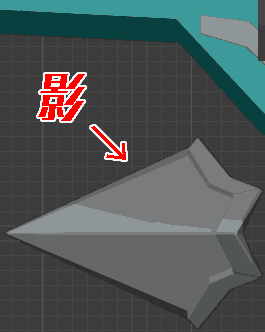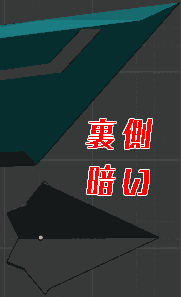Worries
・The shadow of the object is a nuisance…
・Objects are shaded and difficult to see.
・The back side of the object is dark and difficult to see.
I want to remove shadows and make objects easier to see.
I was able to easily erase the object’s shadow using the following two methods:
・[3Dビューのシェーディング]→ [Options] → Turn off [Shadow]
・[Preferences] → [Lighting] → [Studio Light] → Brighten overall
This time, I will introduce 5 ways to easily remove shadows to make objects easier to see in Blender.
Problem: Objects cast shadows
[Object mode] [3Dシェーディング ソリッドモード]
How to remove the shadow 1: Delete the Light object
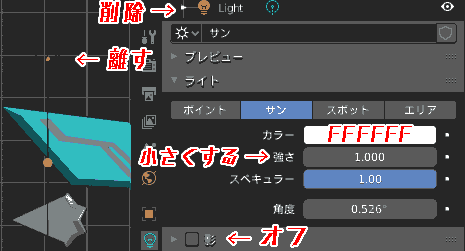
The way the shadows are cast changes depending on the amount of light.
- Delete the Light object ← Best
- Increase the distance between you and the light object.
- Move objects so that they are not exposed to light
- Make the light a bright color. (White is the brightest color MAX)
- Decrease the light (strength 0)
- Turn off shadows
How to turn off shadows 2: 3D view shading Solid mode Turn off shadows
- [Object mode], [3Dビューのシェーディング ソリッドモード].
- [3Dビューのシェーディング ソリッドモード] → [Options] → [Shadow] to [0] or [OFF].。
- The shadow will now disappear.
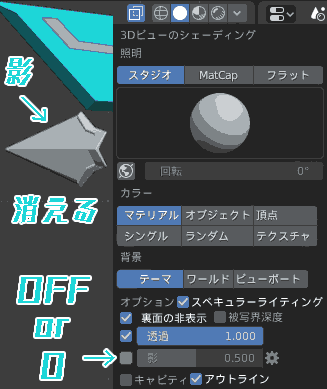
How to erase shadows 3: 3D view shading Solid mode Lighting Make it flat
- [Object mode], [3Dビューのシェーディング ソリッドモード].
- [3Dビューのシェーディング ソリッドモード] → [Lighting] → [Flat]. (Also try [MatCap])
- The object is now flat and casts no shadows from any angle, 360 degrees.
You can restore it by selecting [Studio].
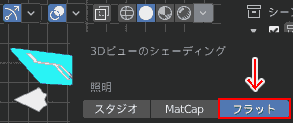
How to remove shadows 4: Studio light
How to erase shadows 4.1: Editing with studio light
- [Object mode], [3Dビューのシェーディング ソリッドモード].
- Go to Edit → Preferences → Lighting → Studio Lights → Editor.
Or [3Dビューのシェーディング ソリッドモード] → [Lighting] [Gear icon ⚙ (Light settings)]
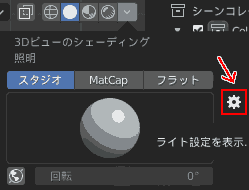
Turn [Editing Studio Light] to [ON].
- While [Editing Studio Light] is set to [ON], the shadow appears to disappear no matter where you look from 360 degrees. The shadow becomes lighter.
You can restore it by turning it [OFF].
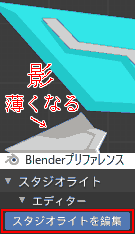
How to remove shadows 4.2: Adjust the color and direction of the studio light
You can eliminate shadows by adjusting the color and direction of the studio light.
Studio light initial value
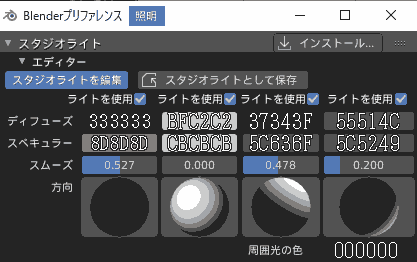
| Diffuse | 333333 | BFC2c2 | 37343F | 55514C |
|---|---|---|---|---|
| Specular | 8D8D8D | CBCBCB | 5C636F | 5C5249 |
| Smooth | 0.527 | 0.000 | 0.478 | 0.200 |
| Direction | Directly behind black | Upper left center front white | Upper right side white/lower left half black | Directly behind black/bottom right white |
Blender 2.81 ~ 2.91 Alpha Confirm that the settings are the same.
If you can’t get it back, please check.
Color codes are in hexadecimal notation.
How to remove the shadow 5: Change the background color of the entire theme
By changing the background color of the entire theme, you can change the way shadows are cast.
How to change theme, 3D view, world, rendering background color
【Blender】テーマ,3Dビュー,ワールド,レンダリング背景色の変更方法
Advantages and disadvantages of erasing shadows
- Merit
- Shadows can be easily removed
- appearance changes significantly
- There is a discovery
- Demerit
- It’s starting to look unnatural
- Feel uncomfortable
- If you forget the value you adjusted when you wanted to create a shadow, it will be difficult to restore it.
- Tends to forget the original image
A final quibble
I am the shadow, the true me.
I am a creature of the night, and I live in the shadows of light.
Operating Environment
- Windows 10 Pro 1909
- Blender 2.83 Maya Config Addon For Blender 2.8
- Maxivz’s Interactive Tools for Blender
- Blender 2.9