error
1. [Edit mode], [3Dビューのシェーディング ソリッドモード]. Select object.
2. [Material Properties] → Select a material and try to delete it with the [-] button.
“Material slots cannot be deleted in edit mode”
I was wondering if there is a way to efficiently reduce the number of material slots…
Search for “Blender material deletion command/bulk/add-on” on Google.
I found various ways to delete materials
Solution 1. Delete material slots one by one
Solution 2. Understand and remove objects that are assigning unnecessary material slots
Solution 3. Add-on “MatSlotCleaner” that deletes unused materials in bulk
Solution 4. Run command to remove unnecessary materials
This time, I will show you how to deal with the problem that material slots cannot be deleted in edit mode in Blender.
Error “Material slot cannot be deleted in edit mode”
 |
 |
 |
| Material slots cannot be deleted in edit mode | Unable to remove material slot in edit mode | 无法在编辑模式下移除材质槽 |
| Japanese | English | 中国語 |
Ooccurrence:
1. [Edit mode], [3Dビューのシェーディング ソリッドモード]. Select object.
2. [Material Properties] This happens when you select a material and try to delete it with the [-] button.
I often click the [-] button to delete a vertex group, but for some reason I can’t delete material slots by using the [-] button to reduce the number of materials.
Solution 1: Delete material slots one by one
- [Object mode], [3Dビューのシェーディング ソリッドモード].Select the object.
- [Material properties] → Select the material slot you want to delete, and click the [-] button at the top right.

- The deletion is now complete.
Solution 2: Understand and delete objects that assign unnecessary material slots
- [Object mode], [3Dビューのシェーディング ソリッドモード] → Select the object. Find the material slot name you want to delete.
- [Outliner] → [Search box 🔍], Enter the name of the material slot you want to delete and search.
- As many materials as there are links will appear.

- Solution 1: Perform strong to delete material slots one by one.
Reference: Blender2.8 How to delete unnecessary materials – soramame style
Solution 3: Add-on “MatSlotCleaner” to delete unused materials in bulk
- Download MatSlotCleaner.
I found it by searching Google for “Material Delete Add-on”.
[NazzarenoGiannelli / matslotcleaner][Code] → [Download ZIP]
https://github.com/NazzarenoGiannelli/matslotcleaner
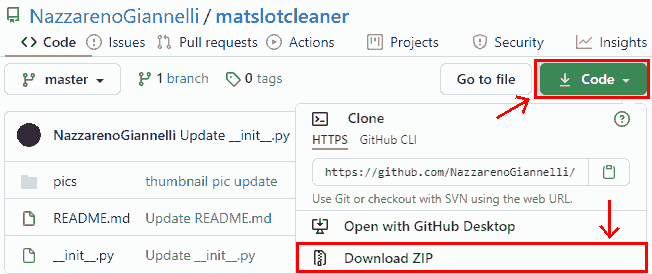
- Blender Edit → Preferences → Add-ons → Select [Install] matslotcleaner-master.zip and Install Add-ons → Enable.
- [Object mode], select the [3Dビューのシェーディング ソリッドモード] object.
- Click [Object Mode], [Object] → [MatSlotCleaner].
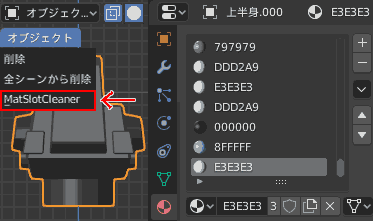
- This allows you to delete unused material slots assigned to objects.

Solution 4: Execute the command to delete unnecessary materials
Article written by Mr. Oberino [Python] Highly practical material-related sample code [Blender] – Bulk replacement of materials, combination of 001 etc., deletion of empty slots, etc. – Please try Oblivion summary.
- Material replacement
- Remove empty slots
- Combine duplicated materials such as .001, .002
- Combine only specific materials
Operating Environment
- Windows 10 Pro 1909
- Blender 2.83, 2.90.1
- Material Delete Addon NazzarenoGiannelli / MatSlotCleaner – Github
- Add-on “All Material List” that lists all materials in the project
- “All Material List” has a function to delete materials all at once
