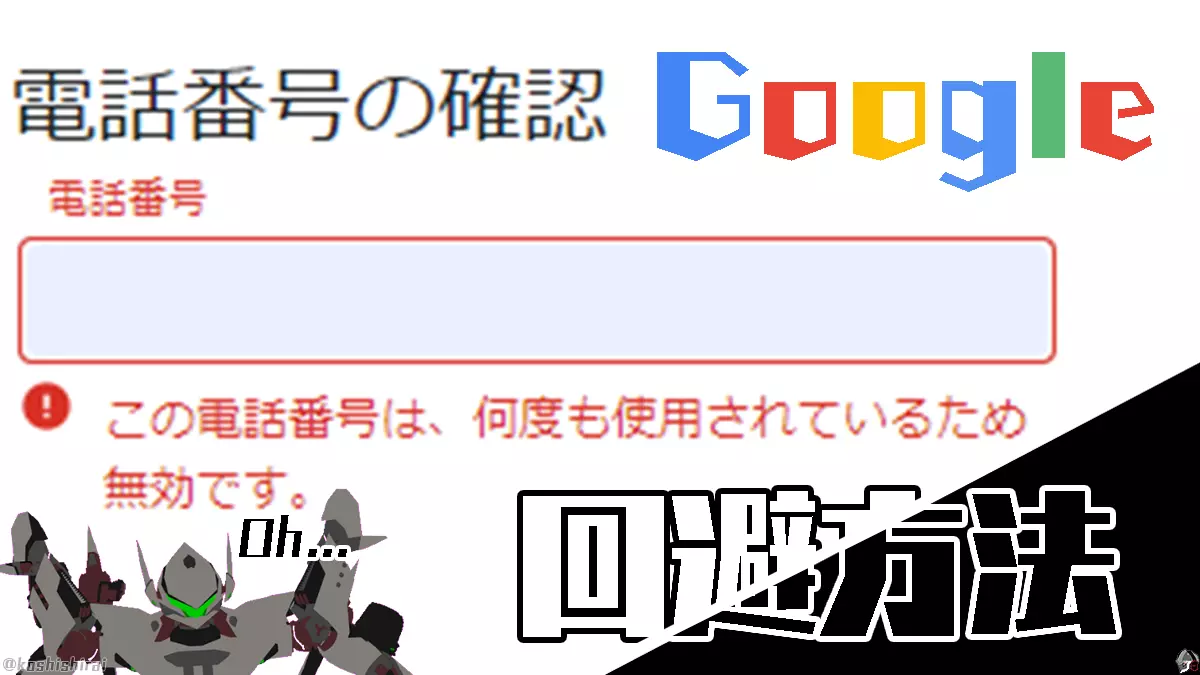worries
When creating a Google account…
“This phone number is invalid because it has been used for verification multiple times.”
It will be displayed…
If so, use this method to avoid it
Workaround 1. Create a Google account on your smartphone (using a mobile line)
Workaround 2. Create a Google account in another location (using public Wifi, external internet environment)
Actually, this is a workaround that has been available for more than 8 years (2012). Valid in 2020 and Reiwa.
Ever since I started owning an iPhone 4s, I’ve been aware of this method and have been trying to force users to use their phone number when registering for a Google account, but I’ve managed to get around it.
This time, we will introduce how to avoid the message “This phone number is invalid because it has been used for verification multiple times” when creating a Google account.
Reading this article will help you create multiple Google accounts.
Problem: “This phone number is invalid because it has been used for verification multiple times”
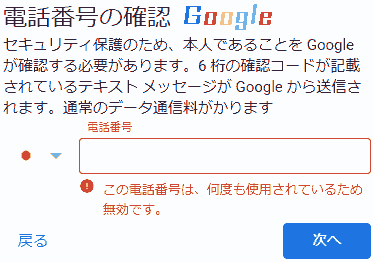 |
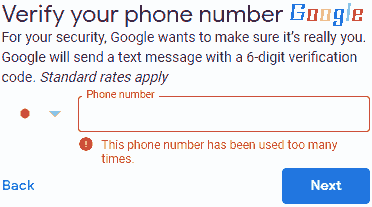 |
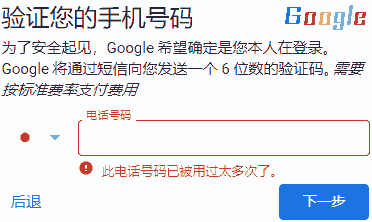 |
| This phone number has been used many times and is no longer valid. | This phone number has been used too many times. | 此电话号码已被用过太多次了。 |
| 日本語 | English | 中国語 |
This message will be displayed even if you change your browser or device.
Workaround 1: Create a Google account on your smartphone (using a mobile line)
- It is assumed that you are using a smartphone or tablet device and a mobile line (insert a SIM card).
- Launch a browser (Safari, Chrome, etc.) on your smartphone.
- Google Login → [Create Account]
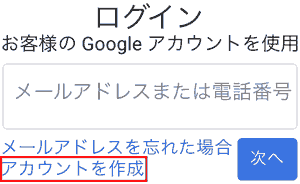
- Create a Google account. Enter [Last name, First name, Username, Password, Confirm] and click [Next]
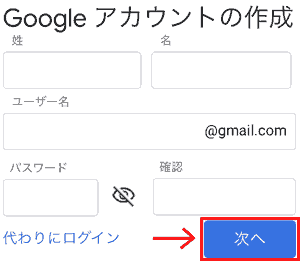
- Verify your phone number. Enter your phone number. A 6-digit verification code will be sent to your smartphone. → After entering the 6-digit confirmation code, click [Confirm].

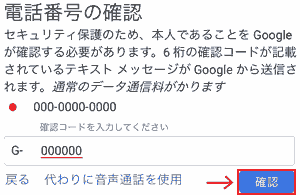
- Welcome to Google [Phone number (optional) Email address for reset (optional) ) Date of birth (year, month, day) Gender] → [Next]
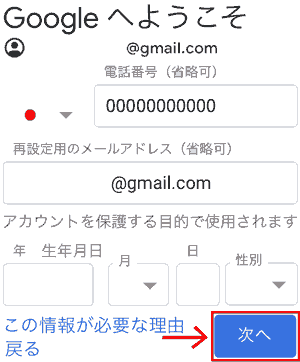
- Utilization of phone number → [Other settings Skip Yes, add]
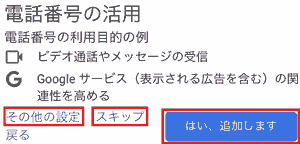
- This completes the creation of your Google account.

Workaround 2: Create a Google account in another location (use public Wifi, external internet environment)
If you use a different internet environment, you can easily create a Google account without getting this error.
main location
- convenience store
- 7-Eleven, Lawson, Family Mart
- Cafe
- Tully’s Coffee, Starbucks
- Stores where you can use WiFi
- Aeon, Seibu etc.
- library
- station
What I tried (failed)
- If you use the same internet environment at the same time, you are likely to run into restrictions on creating a Google account.
- Main PC
- Tor Browser → x
- Macbook Pro
- Google Chrome → x
- iPad mini (WiFi model) → x
- Safari → x
Operating Environment
- Internet environment (Wi-Fi)
- Windows 10 Pro 1909
- Google version: 85.0.4183.121 (Official Build) (64 bit)
- Tor Browser 10.0 (based on Mozilla Firefox 78.3.0esr) (64-bit)
- macOS Mojave version
- Google version: 85.0.4183.121 (Official Build) (64 bit)
- Internet environment (mobile line)
- iPhone XS Max iOS12.4.1
- Safari version 604.1