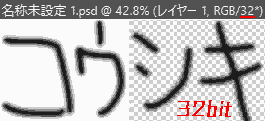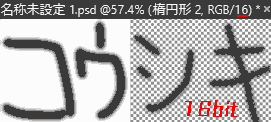On August 5, 2020, I was working on a 32-bit document to create high-resolution images. However, I was having trouble because the following error occurred.

Fill tool error
When I tried to fill in the background with the fill tool in a 32-bit document, I got the message “The fill tool cannot be used.”
I tried all the tools to see if the same error occurred with other tools, and found that there are tools other than the fill tool that cannot be used with 32-bit documents.
However, even if this error occurs, I want to use the fill tool in 32 bit, so I tried various things.
Conclusion
Tools that cannot be used with 32-bit documents can be used by converting (downloading) them to 16-bit or 8-bit.
This time, we will show you how to deal with the error “Unable to use 〇〇 tool. Cannot be used with 32 bit/channel images” in Photoshop.
Error list
1. 〇〇 cannot be used.
Could not use the Paint Backet Tool
Could not use the Paint Backet Tool
Not available for 32 bit/channel images
(Please convert the image to 8 or 16bit/channel and edit)
English
Could not use the paint bucket because it does not work with 32 bit per channel images (convert image to 8 or 16 bit per channel to edit)
Could not use the Background Eraser Tool

Could not use the Background Eraser Tool
Not available for 32 bit/channel images
(Please convert the image to 8 or 16bit/channel and edit)
Could not use the Magic Eraser Tool

Could not use the Magic Eraser Tool
Not available for 32 bit/channel images
(Please convert the image to 8 or 16bit/channel and edit)
Could not use the Burn Tool

Could not use the Burn Tool
Not available for 32 bit/channel images
(Please convert the image to 8 or 16bit/channel and edit)
Could not use the Color Replacement Tool

Could not use the Color Replacement Tool
Not available for 32 bit/channel images
(Please convert the image to 8 or 16bit/channel and edit)
Could not use the red eye tool

Could not use the red eye tool
Not available for 32 bit/channel images
(Please convert the image to 8 or 16bit/channel and edit)
2.Could not use the Art History Brush Tool
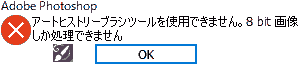
Could not use the Art History Brush Tool
It can only process 8 bit images.
Solution: Convert from 32bit to 16bit or 8bit
I created the following image as a sample image for a 32bit document.
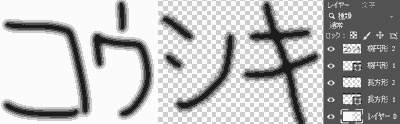
- Change to [Image (i)] → [Mode (M)][32 bit/チャンネル(H)] → [32 bit/Channel (H)] → [16 bit/Channel (N)].
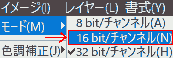
- Reduce document bit depth
The following warning message will appear.

Reducing the bitness of a document affects the appearance of HDR layered images.
Combine layers before changing number of bits?
[Merge (M)] [Cancel] [Do not combine (D)]
When you perform the process of “reducing the number of bits of a document” in Photoshop, the “layer (picture)” is always affected.
You must choose whether to [combine] or [not combine] the layers.
If you select [Merge], the layers will be combined, but you can maintain it in a form similar to a 32-bit document by using the “HDR tone” setting that appears next. (It depends on the picture, but I personally prefer to do it this way.)
If you do not combine, each layer can be maintained, but the “layer (picture)” will be rough because the “HDR tone” setting is not available.
If you select [Join]
Set HDR tone.
If I leave the settings as they are (Preset: [Initial Settings], Method: [Local Assignment]), the image (impression) of the picture will be different from that of the 32-bit document, so I will change it.
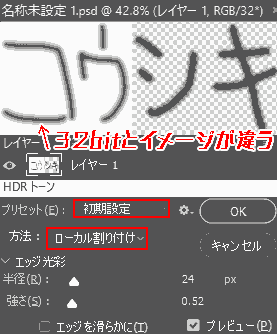
This time, I set the preset: [Custom] and the method: [Exposure and Gamma], and it looked the same as a 32-bit document, so I clicked [OK][OK].
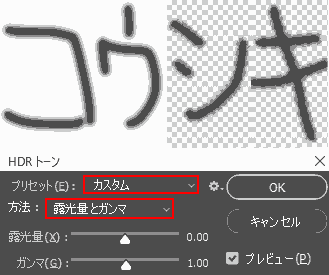
This allows you to lower the bit rate without changing the image (impression) of a 32-bit document, and allows you to use tools that were not available with a 32-bit document.
Lastly
I wonder why the tools that can be used with Photoshop 32bit documents are limited.
Reference
-
Photoshop CC: Unable to edit 32 bit/channel images – Photoshop Family
- Cannot be used with Photoshop 32bit/channel images. error discussion
Operating Environment
- Windows 10 Pro
- Adobe
Photoshop
CC 2020