Worries
When I try to start Photoshop, the message “Photoshop cannot be initialized. There is no free space on the virtual storage disk” appears and I have to stop…
I dealt with it in the following way
Solution 1: Delete unnecessary files
Solution 2: Reset the environment settings
Solution 3: Reduce the amount of memory used by Photoshop
Solution 4: Open a psd with a small file size
This time, we will show you how to deal with the error message “There is no free space on the virtual storage disk” displayed in Photoshop.
Error “There is no free space on the scratch disk”
Could not initialize Photoshop because the scratch disks are full.
 |
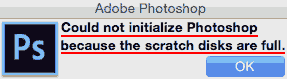 |
| Photoshopを初期化できません。仮想記憶ディスクの空き容量がありません | Could not initialize Photoshop because the scratch disks are full. |
Unable to load default extrusion preset. Could not initialize Photoshop because the scratch disks are full.
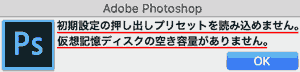
Unable to load default extrusion preset. Could not initialize Photoshop because the scratch disks are full.
Unable to load the default facial expression preset. Could not initialize Photoshop because the scratch disks are full.
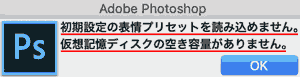
Unable to load the default facial expression preset. Could not initialize Photoshop because the scratch disks are full.
Unable to load default brushes. There is no free space on the scratch disk
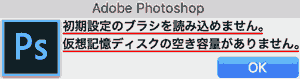
Unable to load default brushes. Could not initialize Photoshop because the scratch disks are full.
Unable to load default pattern. Could not initialize Photoshop because the scratch disks are full.
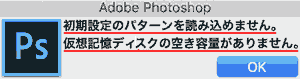
Unable to load default pattern. Could not initialize Photoshop because the scratch disks are full.
Unable to load default styles. Could not initialize Photoshop because the scratch disks are full.
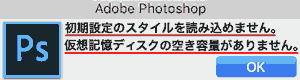
Unable to load default styles. Could not initialize Photoshop because the scratch disks are full.
Unable to load default tool preset. Could not initialize Photoshop because the scratch disks are full.
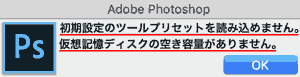
Unable to load default tool preset. Could not initialize Photoshop because the scratch disks are full.
Cause: There is not enough storage space on your computer.
There is not enough free space on the computer’s internal storage (SSD, HDD).
Solution 1: Ensure sufficient free space
This is the most effective solution. Please do your best to free up space on your computer.
- Delete unnecessary files
- Move to another drive.
Example: SSD512GB memory 16GB
- Virtual memory disk 3920MB
- Free space 2.82GB x Unable to start → 7.89GB 〇 Successfully started.
Solution 2: Reset the environment settings
- For Windows: Shift + Alt + Ctrl keys
- Mac OS: Hold Shift + Option + Command while launching Photoshop
Solution 3: Reduce the amount of memory used by Photoshop
[Preferences] → [Performance] → [Memory Usage] Reduce the space used by Photoshop.
Solution 4: Open a psd with a small file size
If the file size is small (about KB), it may be possible to open it since it uses less memory.
A PSD with a large file size uses a lot of memory, so it may run out at startup.
Operating Environment
- Windows 10 Pro 1909
- Adobe
Photoshop
CC 2020
