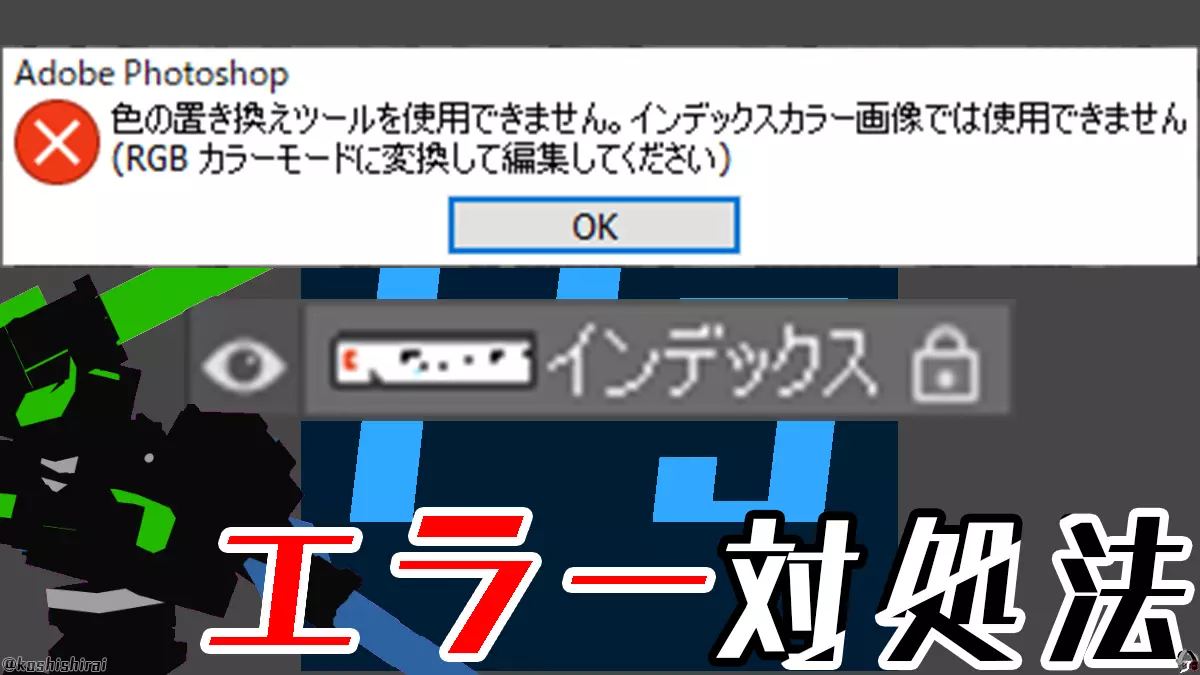On November 5, 2020, I was troubled by the following error.
Fill tool error
・When I try to fill in the background with the fill tool, the message “The fill tool cannot be used. The layer is locked” is displayed. . .
I tried all the tools to see if the same error occurred with other tools, and found that there are tools other than the fill tool that cannot be used.
However, even if I get an error like this, I want to use the fill tool, so I tried various things.
The result
Once you unlock the layer, you can now use the tools.
This time, we will show you how to deal with the error “You cannot use 〇〇 tool. The layer is locked” in Photoshop.
Error “it does not work with Indexed Color images”
The color replacement tool is not available. it does not work with Indexed Color images.

The color replacement tool is not available. it does not work with Indexed Color images.
(Please convert to RGB color mode and edit)
Mixed brushes are not available. it does not work with Indexed Color images.

Mixed brushes are not available.it does not work with Indexed Color images.
(Please convert to RGB color mode and edit)
Art History Brush Tool is not available. Cannot paint in this color mode.

Art History Brush Tool is not available. Cannot paint in this color mode.
Can’t use the gradient tool. it does not work with Indexed Color images.

Can’t use the gradient tool. it does not work with Indexed Color images.
(Please convert to RGB color mode and edit)
Dodge tool is not available. it does not work with Indexed Color images.

Dodge tool is not available. it does not work with Indexed Color images.
(Please convert to RGB color mode and edit)
Burn tool is not available. it does not work with Indexed Color images.

Burn tool is not available. it does not work with Indexed Color images.
(Please convert to RGB color mode and edit)
Cannot use sponge tool. it does not work with Indexed Color images.

Cannot use sponge tool. it does not work with Indexed Color images.
(Please convert to RGB color mode and edit)
Blur tool is not available. it does not work with Indexed Color images.
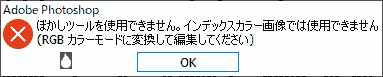
Blur tool is not available. it does not work with Indexed Color images.
(Please convert to RGB color mode and edit)
Sharpen tool is not available. it does not work with Indexed Color images.

Sharpen tool is not available. it does not work with Indexed Color images.
(Please convert to RGB color mode and edit)
Fingertip tool is not available. it does not work with Indexed Color images.
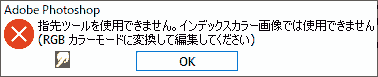
Fingertip tool is not available. it does not work with Indexed Color images.
(Please convert to RGB color mode and edit)
Background eraser is not available. it does not work with Indexed Color images.
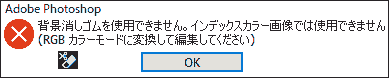
Background eraser is not available. it does not work with Indexed Color images.
(Please convert to RGB color mode and edit)
Magic eraser cannot be used. it does not work with Indexed Color images.
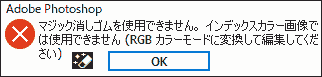
Magic eraser cannot be used. it does not work with Indexed Color images. (Please convert to RGB color mode and edit)
Unable to complete the requested operation. The pattern and image color tables are different

Unable to complete the requested operation. The pattern and image color tables are different
Displayed when a pattern stamp is used for an index image.
Unable to complete the requested operation. it does not work with Indexed Color images.

Unable to complete the requested operation. it does not work with Indexed Color images.
(Please convert to RGB color mode and edit)
Example: Object selection tool
Red eye correction tool is not available. Works only in full color mode

Red eye correction tool is not available. Works only in full color mode
Quick selection was not available. it does not work with Indexed Color images.

Quick selection was not available. it does not work with Indexed Color images.
(Please convert to RGB color mode and edit)
Workaround: Unlock the layer
- Click Photoshop [Window] → [Layer].
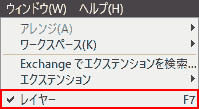
- [Layer] tab → Select a layer.
- Click 🔒 to unlock.


Once the lock 🔓 is released, you can use the tool.
Operating Environment
- Windows 10 Pro
- Adobe
Photoshop
CC 2020