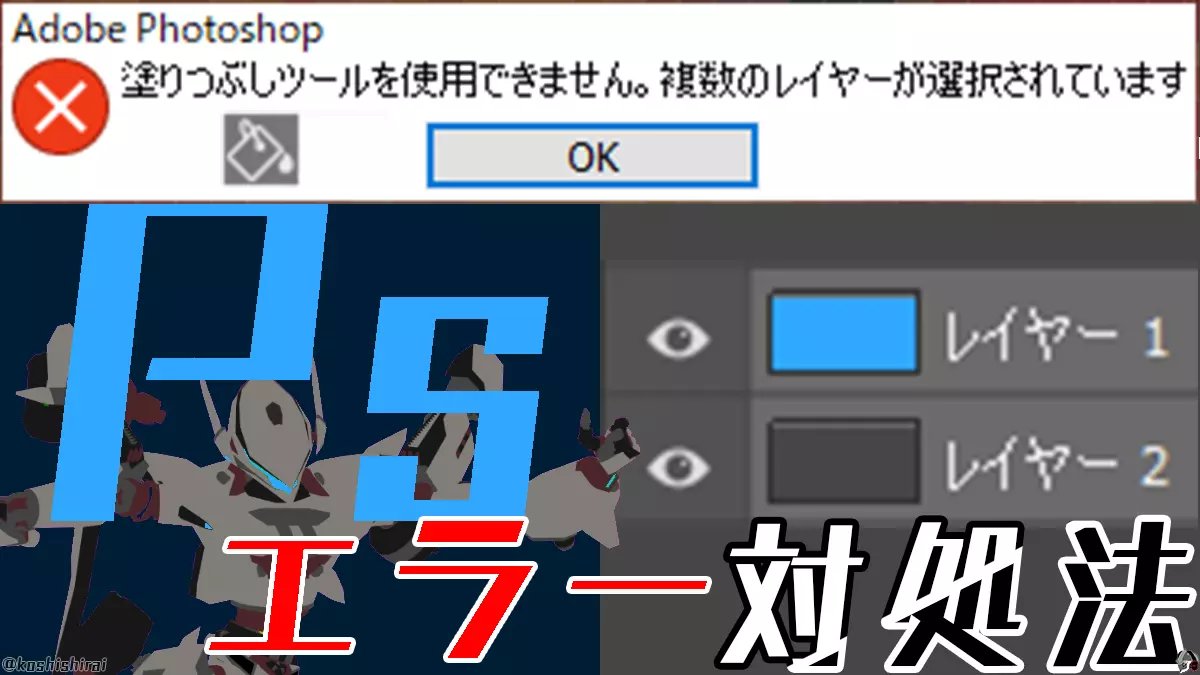On November 16, 2020, I was troubled by the following error.
Fill tool error
When I try to fill in the background with the fill tool, the message “The fill tool cannot be used. Multiple layers are selected.” appears. .
I tried all the tools to see if the same error occurred with other tools, and found that there are tools other than the fill tool that cannot be used.
However, even if I get an error like this, I want to use the fill tool, so I tried various things.
The result
Tools are now available by selecting one layer instead of multiple.
This time, we will show you how to deal with the error “Unable to use 〇〇 tool. Multiple layers are selected” in Photoshop.
Error “Multiple layers are selected”
Brush tool is not available. Multiple layers selected

Brush tool is not available. Multiple layers selected
Pencil tool is not available. Multiple layers selected

Pencil tool is not available. Multiple layers selected
The color replacement tool is not available. Multiple layers selected

The color replacement tool is not available. Multiple layers selected
Mixed brushes are not available. Multiple layers selected

Mixed brushes are not available. Multiple layers selected
History brush cannot be used. Multiple layers selected

History brush cannot be used. Multiple layers selected
Art History brushes are not available. Multiple layers selected

Art History brushes are not available. Multiple layers selected
Can’t use the gradient tool. Multiple layers selected

Can’t use the gradient tool. Multiple layers selected
Fill tool is not available. Multiple layers selected

Fill tool is not available. Multiple layers selected
Dodge tool is not available. Multiple layers selected

Dodge tool is not available. Multiple layers selected
Burn tool is not available. Multiple layers selected

Burn tool is not available. Multiple layers selected
Cannot use sponge tool. Multiple layers selected

Cannot use sponge tool. Multiple layers selected
Blur tool is not available. Multiple layers selected

Blur tool is not available. Multiple layers selected
Sharpen tool is not available. Multiple layers selected

Sharpen tool is not available. Multiple layers selected
Fingertip tool is not available. Multiple layers selected

Fingertip tool is not available. Multiple layers selected
Eraser tool is not available. Multiple layers selected

Eraser tool is not available. Multiple layers selected
Background eraser is not available. Multiple layers selected

Background eraser is not available. Multiple layers selected
Magic eraser cannot be used. Multiple layers selected
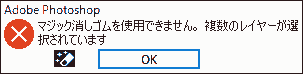
Magic eraser cannot be used. Multiple layers selected
Red eye correction tool is not available. Multiple layers selected

Red eye correction tool is not available. Multiple layers selected
Quick selection was not available. Multiple layers selected

Quick selection was not available. Multiple layers selected
Auto selection tool not available. Multiple layers selected

Auto selection tool not available. Multiple layers selected
Copy source not available. Multiple layers selected

Copy source not available. Multiple layers selected
Pattern stamps are not available. Multiple layers selected

Pattern stamp tool is not available. Multiple layers selected
Unable to complete the requested operation. Multiple layers selected

Unable to complete the requested operation. Multiple layers selected
Workaround: Select one layer
- Click Photoshop [Window] → [Layer].
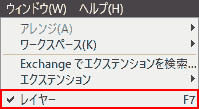
- [Layer] tab. Select a layer.

This is OK. Tools can be used when a layer is selected.
Operating Environment
- Windows 10 Pro 1909
- Adobe Photoshop CC 2020