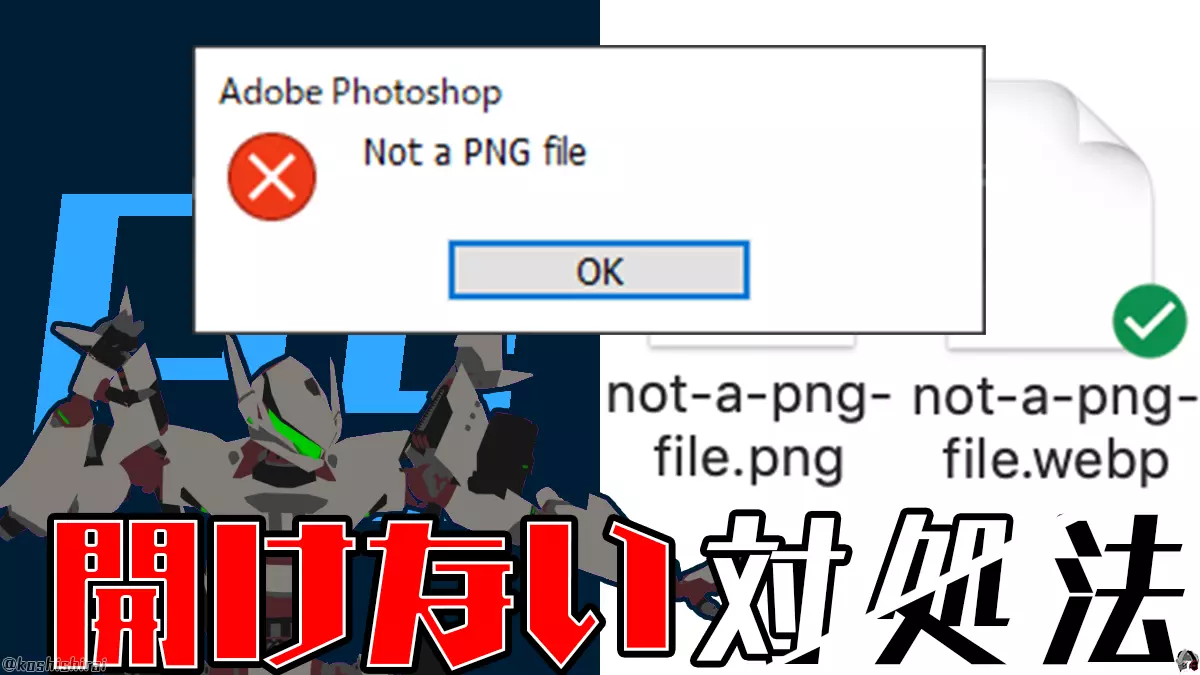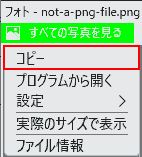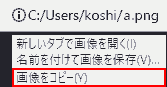Fill tool error
I tried to open a PNG image in Photoshop, but the message “Not a PNG file” was displayed…
This solved it
Solution 1: Save as with Paint.
Solution 2: Copy the image → Paste it to a layer in Photoshop, save it as a name
This time, we will show you what to do when Photoshop displays the error “Not a PNG file” and cannot be opened.
Error “Not a PNG file”
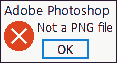
Not a PNG file
Cause: “Different from original file format”
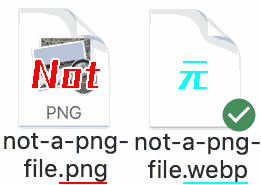
It is different from the original file format.
Example: Original webp → changed to png → “Not a PNG file” when opened in Photoshop
Solution 1: Change to the original extension
Revert to the original image file extension.
Not a PNG file: png
Origin: webp
- Right-click the PNG file → [Rename]
- Change from .png to .webp.
- Changing the extension may render the file unusable. Do you want to change? [Yes]
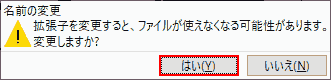
Now you can open it in Photoshop as webp.
Solution 2: Save as with Paint
- Right-click the PNG file, [Open]
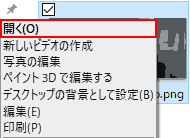
- Paint. [File] → [Save As (A)].
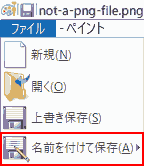
- Save As. Enter the file name, set the file type to .PNG (.png), and click Save.

- If you save this image, the transparency information in the image will be lost, do you want to continue? [OK]
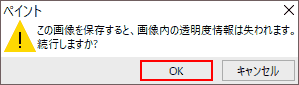
Now you can open PNG files in Photoshop.
Solution 3: Copy the image and paste it into a Photoshop layer
- Open the image in Photos or Google Chrome (browser).
- Right click on the image and copy it.
- Start Photoshop, create new → paste to layer (Ctrl + V)
- Photoshop. [File] → [Save As].
It’s OK because it’s now saved as a PNG file.
What failed
Failure 1: Change to another extension
1. Change the PNG file extension from PNG to JPG in Explorer (or Finder).
- Is it okay to change the extension from “.png” to “.jpg”? Select [Use “.jpg”].
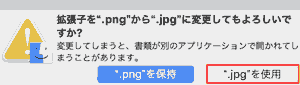
Now when I open it in Photoshop it says “Unable to complete the requested operation. Program error.”
Failure 2: Save as with Photo
- Open the PNG file in Photos.
- Photo. Change the file type to PNG, name it, and save it.
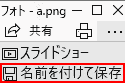
Now, when you open it in Photoshop, “Not a PNG file” will be displayed.
Operating Environment
- Windows 10 Pro 1909
- Adobe
Photoshop
CC 2020