On November 5, 2020, I was troubled by the following error.
Fill tool error
When I try to fill in the background with the fill tool, I get the message “The fill tool is not available. You cannot edit pixels within a group without merging the groups.”
I tried all the tools to see if the same error occurred with other tools, and found that there are tools other than the fill tool that cannot be used.
However, even if I get an error like this, I want to use the fill tool, so I tried various things.
The result
Once you have selected a layer, you can now use its tools.
This time, we will show you how to deal with the error “Unable to use 〇〇 tool. The pixels in a group cannot be edited without merging.” in Photoshop.
Error: “The pixels in a group cannot be edited without merging.”
The fill tool is not available. The pixels in a group cannot be edited without merging.

The fill tool is not available. The pixels in a group cannot be edited without merging.
Pattern stamps are not available. The pixels in a group cannot be edited without merging.

Pattern stamps are not available. The pixels in a group cannot be edited without merging.
Background eraser is not available. The pixels in a group cannot be edited without merging.

Background eraser is not available. The pixels in a group cannot be edited without merging.
Magic eraser cannot be used. The pixels in a group cannot be edited without merging.
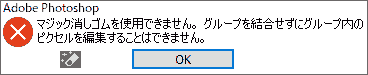
Magic eraser cannot be used. The pixels in a group cannot be edited without merging.
Blur tool is not available. The pixels in a group cannot be edited without merging.

Blur tool is not available. The pixels in a group cannot be edited without merging.
Can’t use the gradient tool.The pixels in a group cannot be edited without merging.

Can’t use the gradient tool.The pixels in a group cannot be edited without merging.
Sharpen tool is not available. The pixels in a group cannot be edited without merging.

Sharpen tool is not available. The pixels in a group cannot be edited without merging.
The fingertip tool is not available. The pixels in a group cannot be edited without merging.

The fingertip tool is not available. The pixels in a group cannot be edited without merging.
History brush cannot be used. The pixels in a group cannot be edited without merging.

History brush cannot be used. The pixels in a group cannot be edited without merging.
Art History brushes are not available. The pixels in a group cannot be edited without merging.

Art History brushes are not available. The pixels in a group cannot be edited without merging.
Brush tool is not available. The pixels in a group cannot be edited without merging.

Brush tool is not available. The pixels in a group cannot be edited without merging.
Pencil tool is not available. The pixels in a group cannot be edited without merging.

Pencil tool is not available. The pixels in a group cannot be edited without merging.
The color replacement tool is not available. Target is group.
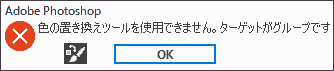
The color replacement tool is not available. Target is group.
Mixed brushes are not available. The pixels in a group cannot be edited without merging.

Mixed brushes are not available. Unable to edit pixels within a group without merging the group.
Auto selection tool not available. target is group
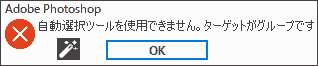
Auto selection tool not available. target is group
Spot Healing Brush could not be used. The pixels in a group cannot be edited without merging.
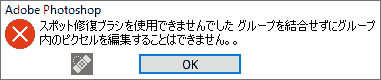
Spot Healing Brush could not be used. The pixels in a group cannot be edited without merging.
Red eye correction tool is not available. There are no layers selected

Red eye correction tool is not available. There are no layers selected
Healing brush is not available. Source is group
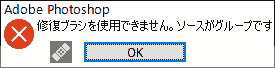
Healing brush is not available. Source is group
Workaround: Select layers instead of groups
- Click Photoshop [Window] → [Layer].
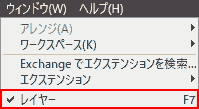
- [Layer] tab. Select a layer from the layer group.

This is OK. Tools can be used when a layer is selected.

Operating Environment
- Windows 10 Pro
- Adobe Photoshop
CC 2020