Worries
“Installation of Unity Setup iOS Support for Editor failed”
There is no “add module”. . .
What do you do when you really want to add something? . .
These were my worries.
In order to match the version of the project, the version is often not listed in the >”Add Unity version” list when installing Unity Hub. (Only displayed for specific versions)
However, I found two ways to solve this problem, and I will tell you how to deal with it!
Problem: “Add module” is not displayed
- “Add module” is not displayed.
In addition to
- The version I want to install cannot be found.
- Unity installation failed.
These problems can also be resolved. The problem is disjointed, but I was able to deal with it this way.
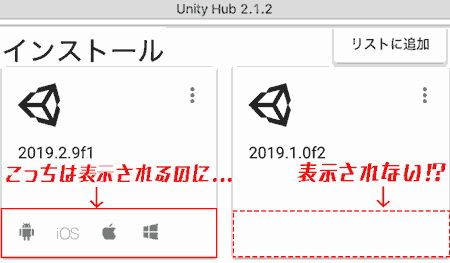 |
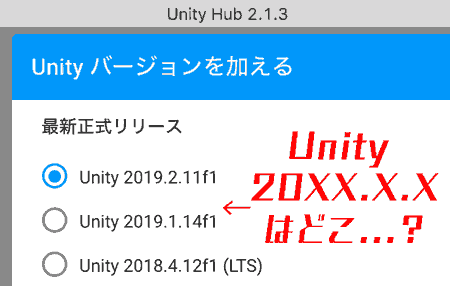 |
|---|---|
| “Add module” is not displayed | I can’t find the version I want to install |
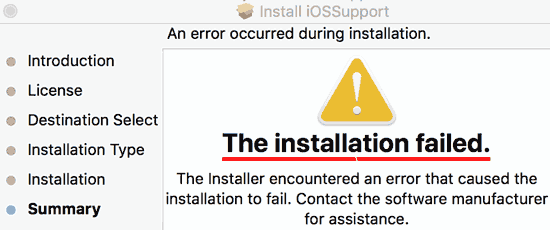 |
|---|
| The installation failed. (Unity installation failed.) |
Error Message
The installation Failed.
The installer encountered an error that caused the installtion to fail.
Contact the software manufacturer for assistance.
Japanese Translation
Installation failed.
The installer encountered an error and the installation failed.
Please contact the software manufacturer.
We have successfully resolved this issue by operating in the following environment.
Usage Environment
Method 1: Easy installation
- macOS Mojave
- Unity Hub 2.1.3
Method 2: Manual installation
- macOS Catalina
- Unity Hub 2.1.2
How to add modules
There are two ways to add a module even if “Add module” is not displayed.
- Easy installation (recommended)
- Manual Installation
The former is a lively method that I discovered later.
Method 1: Easy installation

- First, go to the Unity Achive page.
- Find the version you want to add to Unity Hub in Unity Achive.
Then select “Unity Hub” among the download options.
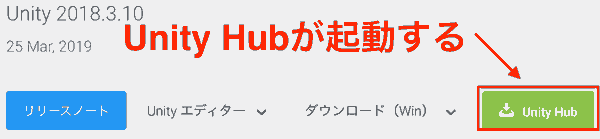
- You will be asked “Do you want to open Unity Hub.app?”, so select “Open Unity Hub.app”.
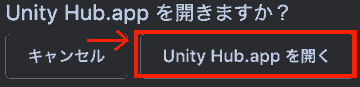 |
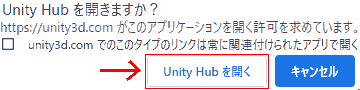 |
|---|---|
| For Mac | For Windows |
- Unity Hub will start. As usual, select the required modules and click “INSTALL”.
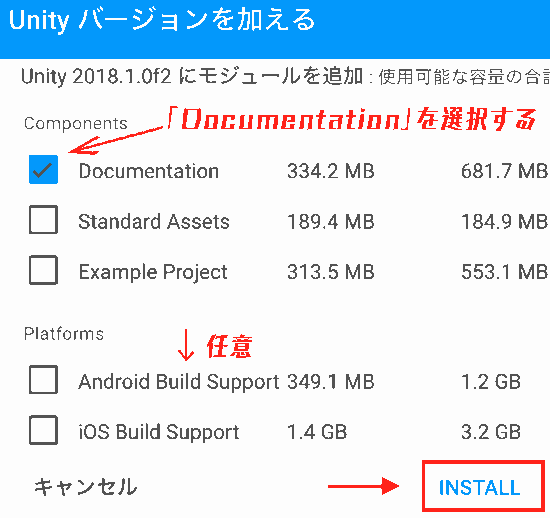
- Once installed, the module will be displayed with an icon.
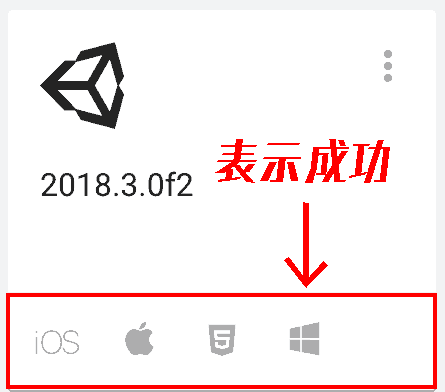
This will make it easier to install as many versions as you like!
By the way…where is it installed (save location)?
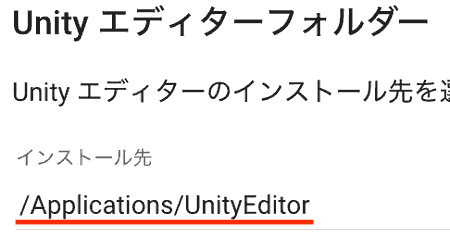
It will be installed to the path specified in the installation destination of the Unity editor folder.
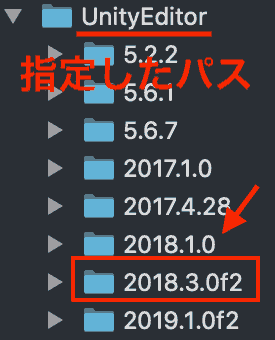
Method 1: Easy installation Impressions
As described below, I took the trouble to install the editor or install from Unity Achive to add the Unity version, and it took a lot of time, but this method seems to make version control even easier.
Now you don’t have to spend time installing Unity!
Method 2: Manual installation
Here are the steps to install it manually.
- Prerequisites
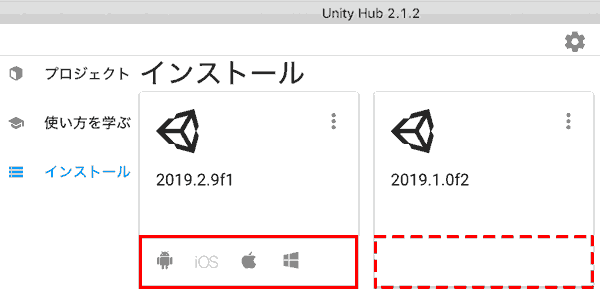
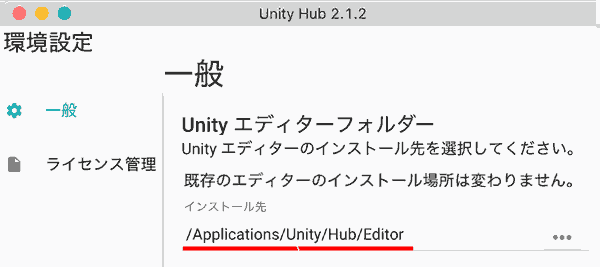
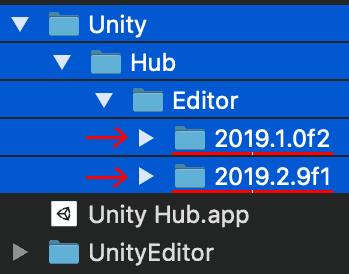
- When installing Unity Editor 2019.2.9f1, Android, iOS, Mac, and Windows modules are selected.
- When installing Unity Editor 2019.1.0f2, nothing was selected. (only Japanese)
Let’s say you leave the default Unity editor folder path.
/Applications/UnityEditor/Hub/Editor
Here’s a step-by-step guide to manual installation.
- Create a folder to save Unity Editor. This time I chose “UnityEditor”.
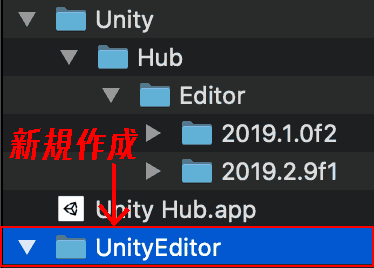
- Move the Unity Editor.
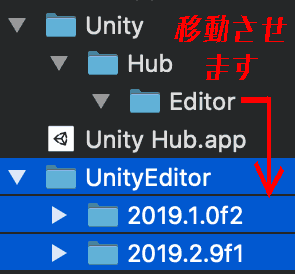
- Restart UnityHub and change the Unity editor folder path.
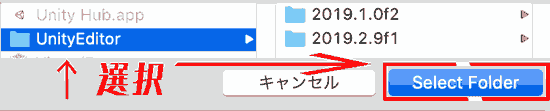
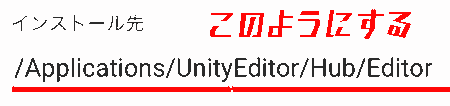
- After restarting Unity Hub, you will see a screen like this:
“Unity version missing”
In that state, select Unity Editor from “Add to list”.
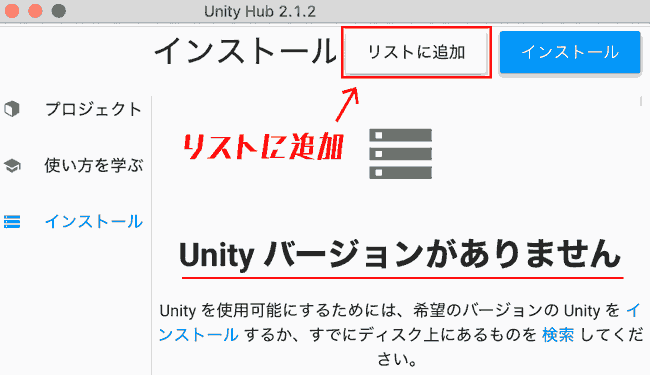
- First, to confirm, select “Unity.app” from Unity 2019.2.9f1 where the module was installed.
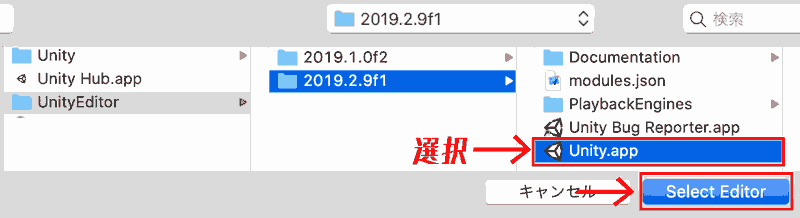
If a module is included, a Documentation folder is included.
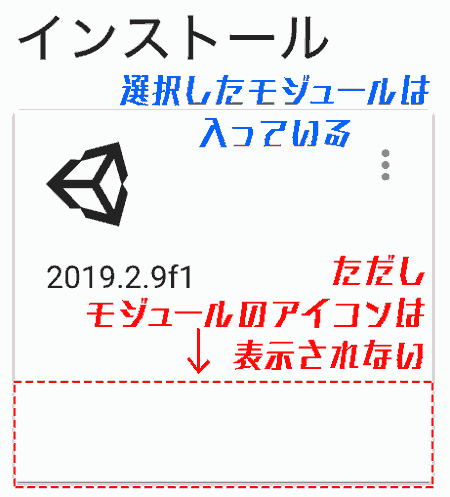
Although the module is not displayed, it is recognized in Unity Editor 2019.2.9f1’s File > Build Settings (File > Build Settings).

- On the other hand, select Unity 2019.1.0f2, which has no modules and only Unity Editor.
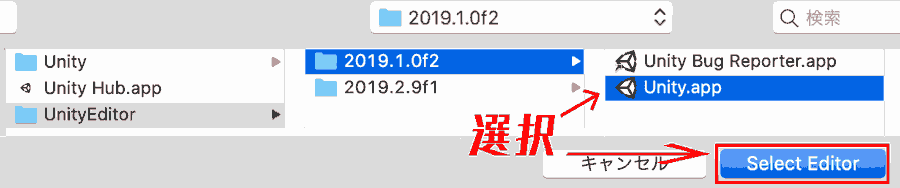
Naturally, the module is not installed.
Now, “Remove” Unity 2019.1.0f2 from Hub.
(Unity 2019.1.0f2 Editor itself is not deleted, just the link with Unity Hub is broken)
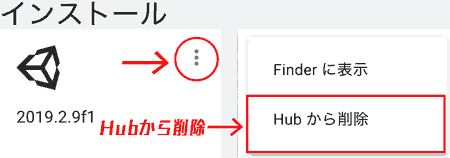
If the project was created with Unity version 2019.1.0f2, a warning will appear below saying “Not installed”.
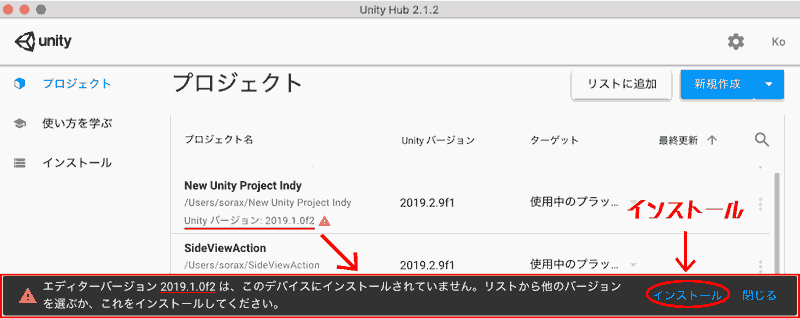
Click Install, select the required modules, and reinstall them.
For example, this time select the module as shown in the image.
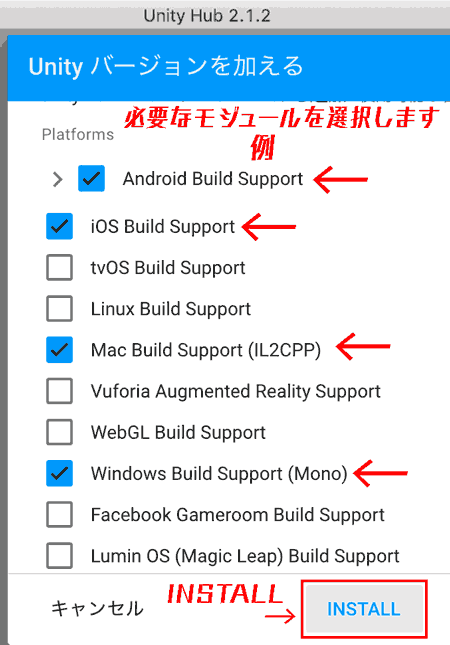
Once the installation is complete, an icon will appear indicating that the module has been added!
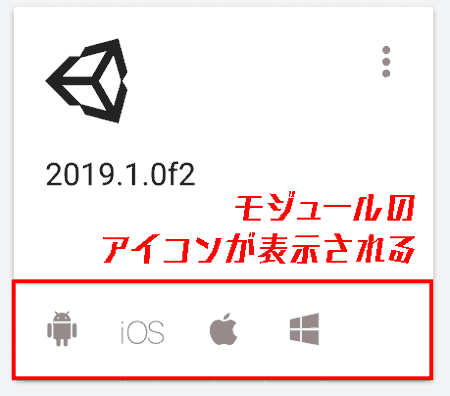
<<Caution>>: The path of the Unity editor folder will be different, so be careful!
After that, just move it again (replace (overwrite) it since it is already in the same location) and “Add to list”.
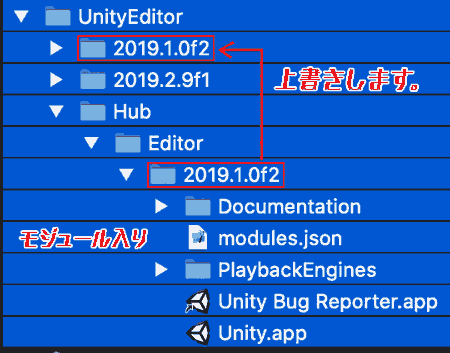
Now you can use the module, but the 2019 1.0f2 module icon will no longer be displayed in Unity Hub. .
Also be careful!
Finally, you can now use the selected module with Unity 2019 1.0f2.
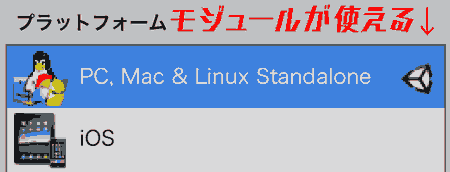 |
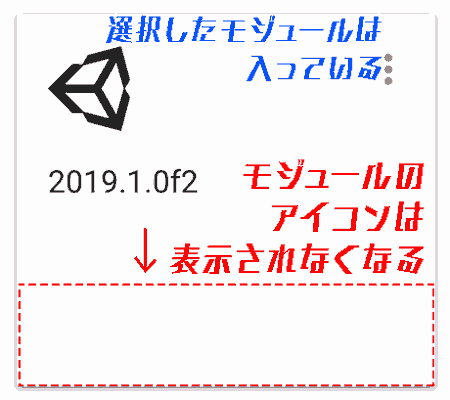 |
|---|---|
| Module can be used | The module icon will no longer be displayed… |
If Unity 2019.2.9f1 already has a module in it, but “Add module” is not displayed, it’s a shame, but try reinstalling it using the same method!
Method 2: Manual installation Impressions
I solved the problem by changing the path of the Unity editor folder and re-recognizing (installing) it from Unity Hub. It will also be useful for version control such as Unity4 and Unity5!
For example, if you install the Unity5 Editor from pkg, the installation destination will be /Applications/Unity/, which will overwrite the existing Unity folder and erase the previous Unity version.
I think it’s easier to manage Unity versions by storing each Unity Editor in /Applications/UnityEditor/!
However, please be aware that if you change the Unity editor folder path, the module icon will no longer be displayed.
Reference
[1] I cried in vain because I couldn’t install iOS Build Support in Unity – mosotanien’s blog
[2] Unity: Solution when UnitySetup-iOS-Support-for-Editor installation fails – Kilimanjaro Warehouse
