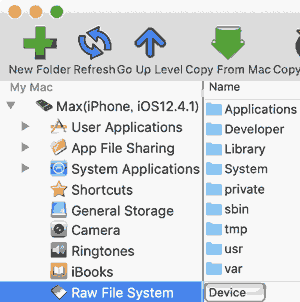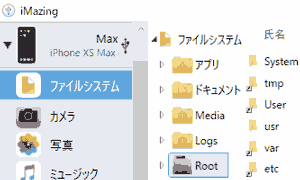昨年(2019)の8月頃にiOS12.4の脱獄可能な情報がありましたが、よく見ると脱獄可能なデバイスが限られていました。(iPhone 6sは脱獄できなかった…)
しかし、今日たまたま「iOS12.4.1 脱獄」を検索していたら、私が所持しているiPhone 6s とiPhone Xs MaxがiOS12.4.1での脱獄が可能との情報に巡りました。(2020.07.14)
私は歓喜のあまり早速、脱獄しようとしたら、参考サイトの手順通りにはいかず色々エラーにあいました。
エラー
・「Appを検証できません」「iPhoneはアクティベーションされていません」
・「Installation Failed」
・「2/31 exploiting kernel」
しかし、何とか問題(エラー)を乗り越えて、両機とも脱獄に成功しました。
本記事ではiPhone6s, iPhone Xs Maxを使用したiOS12.4.1の脱獄方法を紹介します。
iOS12.4.1の脱獄方法
Macを使用したやり方で, iPhone6sを前提に説明します。
-
unc0ver.devからunc0verのIPAファイル(unc0ver_5.2.1.ipa)をダウンロードします.
unc0verのIPAファイルをFinderのiCloud Driveに入れます.

- AltstoreからAltserver(altserver.zip)をダウンロード, 展開します.
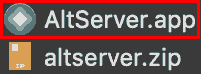
- Altserverを起動します. Altserverのメニューから「Install Mail Plug-in」を実行します。
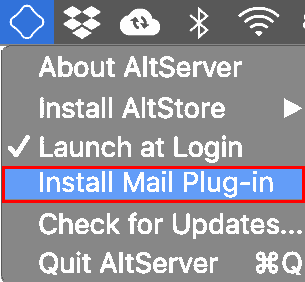
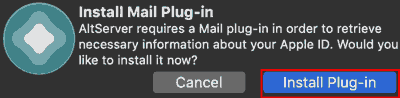
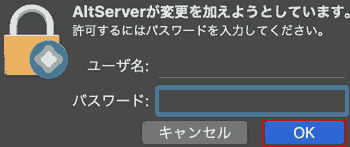
- メール.appを開いて, AltserverのMail Plug-inがインストールされているか確認します.
[アプリケーション] > [メール.app]

メニューバー [メール] > [環境設定]

[一般] > [プラグインを管理…]
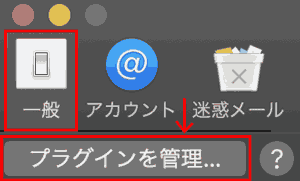
ここに「AltPlugin.mailbundle」にチェックが入っているか確認します.
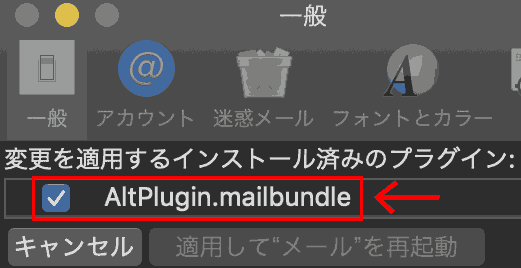
- 「Install AltStore」> [デバイス]を選択します.
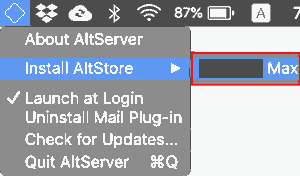
Apple IDとパスワードを入力します.
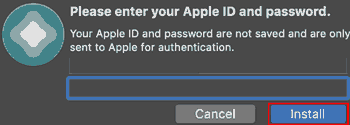
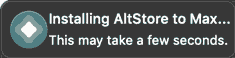

iPhoneのホーム画面にAltStoreが追加されます.
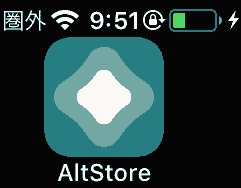
- AltStoreを開いて、Apple IDとパスワードを入力します.
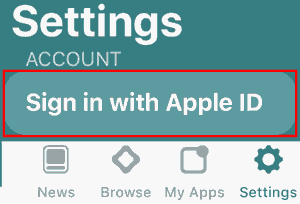
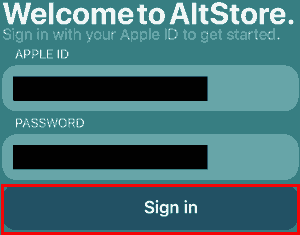
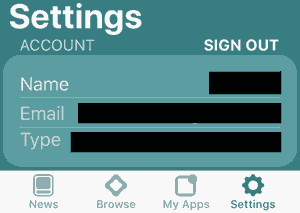
- unc0ver_5.2.1.appをiPhoneにインストールします.
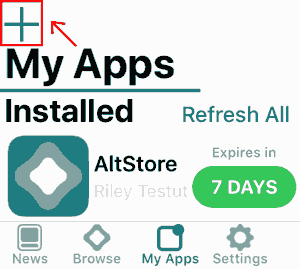
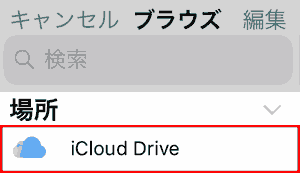
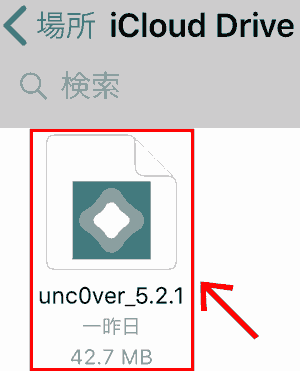
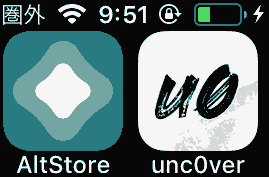
- iPhoneを再起動します.
- unc0verを開き, 「Jailbreak」を実行します.
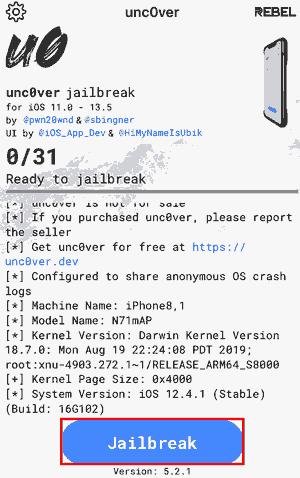
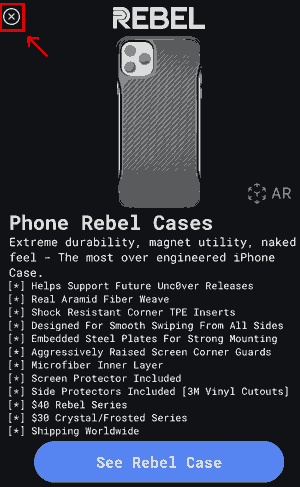
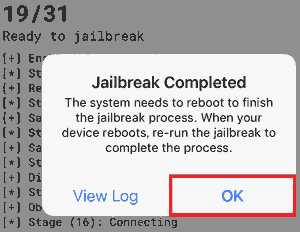
電源が一旦落ちます.
ホーム画面に戻ると、Cydiaが追加されていれば、脱獄完了です。
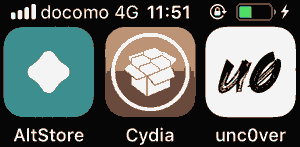
エラー「Appを検証できません」「iPhoneはアクティベーションされていません」
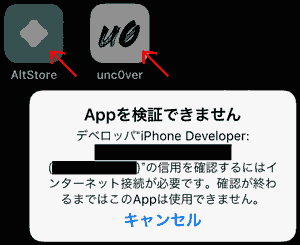 |
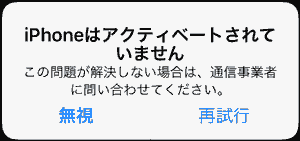 |
| Appを検証できません デベロッパ”iPhone Developer:x@x(x)”の信用を確認するにはインターネット接続が必要です。 確認が終わるまではこのAppは使用できません。 |
iPhoneはアクティベーションされていません この問題が解決しない場合は、通信事業者に問い合わせてください。この問題が解決しない場合は、通信事業者に問い合わせてください。 |
対処法「Appを検証できません」「iPhoneはアクティベーションされていません」
- 「プロファイルを未検証から検証済みにする」
[設定] > [一般] > [プロファイルとデバイス管理]にいきます.
デベロップAPPにある自分のApple IDを選択します.
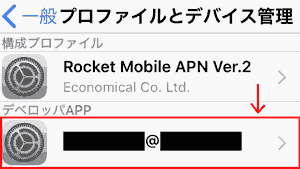
AltStoreやunc0verが未検証になっていたら, 「Appを検証」を押します.
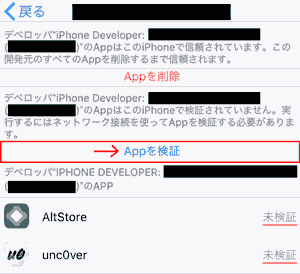
- SIMを変える
私の場合, 解約済みのSIMを使用していたので, iPhoneに「アクティベーション」ができるかできないかあいまいです.
そこで, 現在使用できるSIMをiPhoneに差し替え, プロファイルをインストールし, iPhoneを再起動したところ,AltStore, unc0verを起動することができました.
つまり, SIM解約済みのiPhoneを使用する場合は, 脱獄環境がちょっと不便になると思います。
エラー「Installation Failed」
Installation Failed. The operation couldn’t be completed.(kCFErrorDomainCFNetwork error -1005.
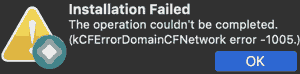 |
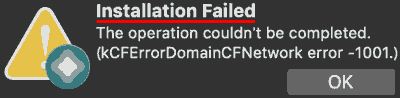 |
| Installation Failed. The operation couldn’t be completed. (kCFErrorDomainCFNetwork error -1005. (-1001.)) |
インストールに失敗しました。 操作を完了できませんでした。 (kCFErrorDomainCFNetworkエラー -1005. (-1001.)) |
Installation Failed.Failed to verify code signature of app:0xe8008018
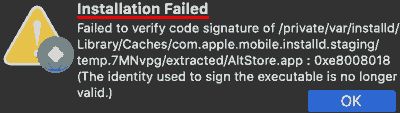
| Installation Failed.Failed to verify code signature of /private/var/installed/Library/Cashes/com.apple.mobile.installd.staging/temp.7MNvpg/extracted/AltStore.app: 0xe8008018(The identity used to sign the executable is no longer valid.) | インストールに失敗しました。 private/var/installed/Library/Cashes/com.apple.mobile.installd.staging/temp.7MNvpg/extracted/AltStore.app: 0xe8008018 のコード署名の検証に失敗しました。(実行ファイルの署名に使用されていたIDはもはや有効ではありません) |
Installation Failed.The operation couldn’t be completed.
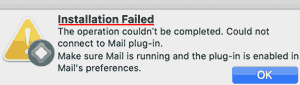
| Installation Failed. The operation couldn’t be completed. Could not connect to Mail plug-in. Make sure Mail is running and the plug-in is enabled in Mail’s preferences. |
インストールに失敗しました。 Mailプラグインに接続できませんでした。 Mailが起動しているか、Mailの環境設定でプラグインが有効になっていることを確認してください。>Mailが起動しているか、Mailの環境設定でプラグインが有効になっていることを確認してください。 |
対処法「Installation Failed」
なるべくAltStore.appをインストールしやすいネットワーク環境にしてください。
・iPhoneの空き容量を確保する
・Mail Plug-Inをインストールし直す
・iPhoneをロックしないで, 開いたままにする
i・PhoneとMacを近くに置く
エラー「2/31 exploiting kernel」
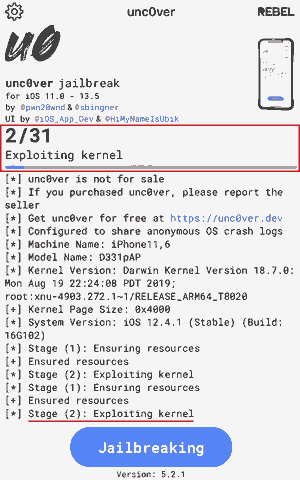
2/31 Exploiting kernel
Stage (2): Exploiting kernelで処理が止まりました.
その時私は「脱獄に入る時間は, 長いのか」と思いました.
途中から時間を計測しました.
2時間放置しても状況は, 変わりませんでした.
対処法「2/31 exploiting kernel」
iPhoneを再起動してください。
そうすると、脱獄の処理が進みます.
余談 インストールしたもの
| アプリ | repo | 説明 |
|---|---|---|
| Filza File Manager | http://tigisoftware.com/cydia/ |
iPhoneでシステムファイルを操作可能にする |
| Apple File Conduit “2” | BigBoss(デフォルト) | PCでシステムファイルを操作可能にする |
余談2 iPhoneのシステムファイルにアクセスする
最後に
iOSの脱獄はios7から約3年ぶり.
古いデバイスかつ古いiOSへの脱獄対応の機会はめったにこない.
iOSのアップデートは毎回頑張って回避していたので, 久しぶりの脱獄の感覚に懐かしんでいる.
次回、脱獄した後やるべきことを果たしたので、元に戻した。
【iOS11,12~13.5】Cydia&unc0verアプリ入獄(削除)方法【iPhoneデータ維持】
【iOS11,12~13.5】Cydia&unc0verアプリ入獄(削除)方法【iPhoneデータ維持】
参考
unc0verでの脱獄方法【iOS 11/12/13】 – ZundaHack
動作環境
- Windows10 Pro 64bit
- macOS Mojave(10.14.6)
- AltStore IPAをインストールする
- unc0ver.dev 脱獄ツール
- iMazing ファイルマネージャ
- iFunbox ファイルマネージャ