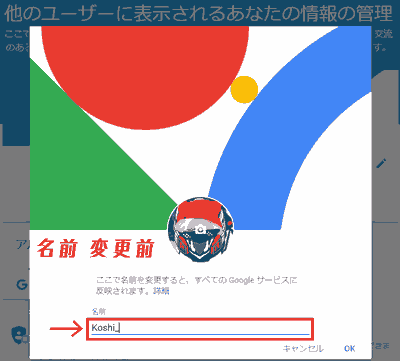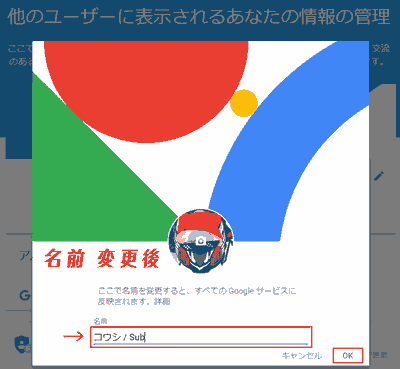はじめに
- ブランドアカウントのチャンネル名を変更できない方に朗報です。
- YouTubeのブランドアカウントのチャンネルの名前を変更できたので、変更する方法を説明します。
- Googleアカウントの管理から名前を変更しようとすると、失敗します。
- また、先ほど名前の変更にてこづったのでその失敗例も含め、詳細に示します。
問題「お使いのアカウントではこの設定は変更できません。」
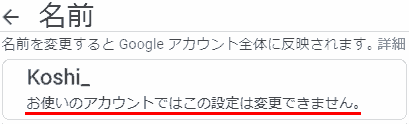
お使いのアカウントではこの設定は変更できません。
変更方法
- [YouTube] 設定にいきます。
[YouTube] [右上のアカウントのアイコン] クリックし、[設定]にいきます。
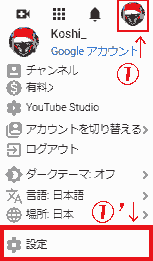
- アカウント → YouTube チャンネル → チャンネル → Googleで編集
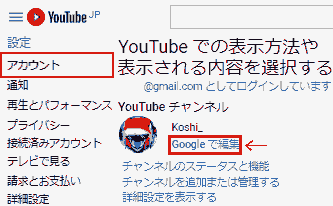
- フォームに変更したい名前を入力し、[OK]します。
- 名前を変更しますか?→ 読んだら[OK]します。
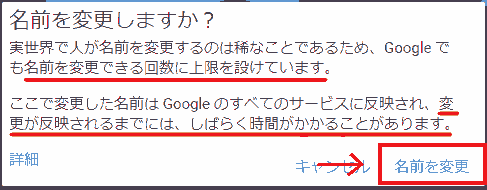
実世界で人が名前を変更することは稀なことであるため、Googleでも名前を変更できる回数に上限を設けています。ここで変更した名前はGoogleのすべてのサービスに反映され、変更が反映されるまでには、しばらく時間がかかることがあります。
Google 名前変更
- 変更完了です…! しばらく時間が経てば名前が変更されます。
今回は約1時間ほどでチャンネル名が変更されました
失敗例
ブランドアカウントの場合:
Google アカウントを管理→個人情報→名前を変更しようとするとできません。
- YouTube 右上のアイコンをクリック → Google アカウントを管理
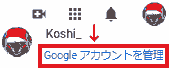
- Google アカウント → 個人情報 → 名前
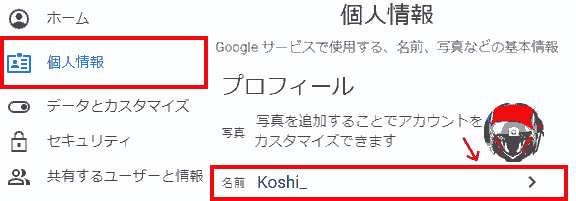
- お使いのアカウントでは変更できません。と表示されます。
まとめ
YouTubeのブランドアカウントのチャンネル名を変更する方法を説明した。
感想
スマホやPCからでも同様のやり方で変更することが可能だと思います。
動作環境
- Windows 10
- Google Chrome
- ブランドチャンネル作成済み