Problem
・When I try to import FBX that I picked up from the internet into Blender, “ASCII FBX files are not supported.”
・ I converted FBX from ASCII to Binary using Autodesk FBX x64 2013 Converter, but the material was buggy. (UV Map is broken)
・When converting FBX to OBJ, DAE, or FBX (Binary) using Autodesk FBX x64 2013 Converter, it was 0 bytes for some reason.
This is the second time I’ve encountered this error.
Although it was good because there was a dae that came with it before,
This famous Blender fbx import error occurred again this time.
I looked at Japanese sites and overseas threads and followed the instructions, but I was not able to import it in a clean format.
After trying various things, I was able to successfully avoid the FBX ASCII error “ASCII FBX files are not supported.” and import it into Blender.
This time, we will introduce how to deal with the error “ASCII FBX files are not supported.” and how to import UV Map information successfully without destroying it.
Error “ASCII FBX files are not supported.”

ASCII FBX files are not supported.
Japanese
ASCII FBX files are not supported.
Solution 1: Convert using “Autodesk FBX Converter”
- Autodesk FBX Converters and Plug-ins Archive – Download and install FBX 2013.3 Converter for Windows 64-bit (fbx20133_converter_win_x64.exe) from Autodesk.
- Convert FBX from ASCII format to Binary format with FBX Converter 2013.3.
Here we have selected the FBX 2013 format.
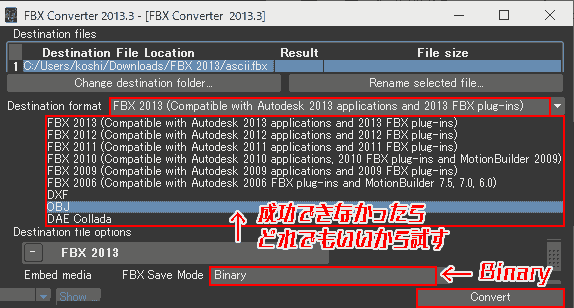
- Import the 3D file into Blender.
Congratulations if the import was successful.
Also, if you get the error “ASCII FBX files are not supported.”, try exporting it to any 3D format using Autodesk FBX Converter and importing it into Blender.
Solution 2: Import to DCC tool and then export
- Maya 2020 Import FBX (ascii) → Export as FBX (Binary) Success 〇
- Import 3dsMax FBX (ascii) → Export as FBX (Binary) Success 〇
- Importing Houdini FBX(ascii) error x
→ Successfully imported into Blender.
Solution 3 Load it in Visual Studio’s model editor and then save it
Visual Studio allows you to load, display, and edit 3D objects using a tool called the [Model Editor].
- Add [Model Editor] to Visual Studio.
The installation method was based on Model Editor – Visual Studio | Microsoft Docs.
[Tools (T)] → [Get tools and features (T)…]
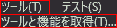
Visual Studio Installer will start up.
[Individual Components] → [Game Development Suite] → Check ☑ for [Image and 3D Model Editor] and [Change].
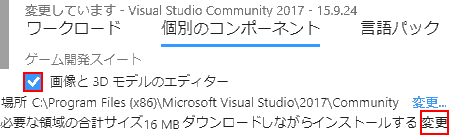
Adding the model editor is now complete.
- Next, add [C++によるデスクトップ開発] for the workflow.
The model editor only supports C++ projects. (see below)
Note: Automatic build integration of graphics items like 3D scenes (.fbx files) is supported only for C++ projects.
Model editor – Visual Studio | Microsoft Docs
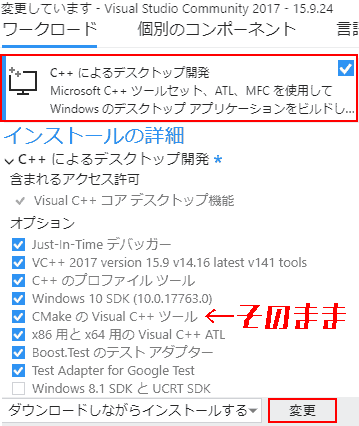
[Continue].
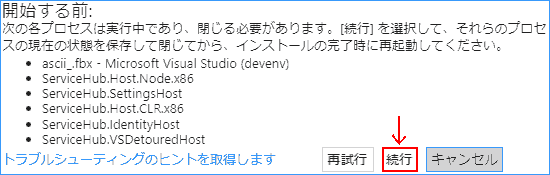
Now you can edit, view, and create FBX in Visual Studio.
- Load the FBX into Visual Studio and save it with a different name.
Right-click .FBX and select [Open with] → [Microsoft Visual Studio Version Selector].
It takes some time to load.

After loading the 3D model in Visual Studio, click [Save As].
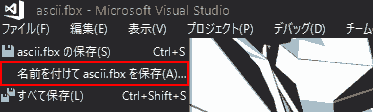
I successfully imported FBX into Blender using this method.
Reference video
[Fixed] – ASCII FBX files not supported blender – YouTube
Other things I tried
-
Bos FBX Importer/Exporter for Blender 2.80 (Win64) – deviantart
- Import failed
-
amyaimei/Bos-FBX-Importer-Exporter
- Import failed
Lastly
Always export FBX in Binary format.
If the front world of FBX is Binary, the back world is ASCII.
ASCII, which is created by kneading FBX with a program and exporting it, is difficult to handle.
Reference
How to introduce model editor – Model editor – Visual Studio | Microsoft Docs
ASCII FBX files are not supported. Discussion – Blender fbx import from ascii format – StackOverflow
Operating Environment
- Microsoft Windows 10 Pro
- Houdini FX 18.0.391
- Blender v2.81
- Maya 2020
- 3dsMax 2020
- Microsoft Visual Studio Community 2017 Version 15.9.24
- FBX(ascii) 49.8 MB
