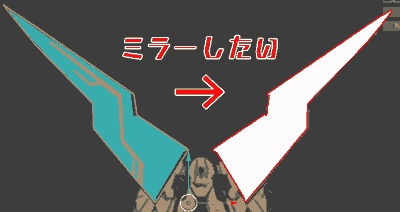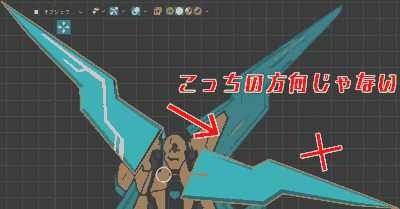Isn’t it common for the direction to shift when you “mirror” with a modifier?
Worries
When you mirror an object, the direction will shift…
The mirror doesn’t move in the direction I want.
Cause
[Transform] Rotation XYZ contains angle values.
This time, I will introduce how to fix and materialize when you cannot mirror properly due to misalignment of axis or direction in Blender.
Problem: The direction is shifted when mirroring.
I can’t get the mirror to move in the direction I want.
How to fix mirror misalignment
Here is an example when mirroring on the X axis.
- Locate the object’s origin (pivot point).
Mirroring is done relative to the pivot point.
If you want to change the position of the pivot point, use “Edit Pivot” in Maxivz’s Interactive Tools for Blender. Move position.
- Check [Transform] → [Rotate XYZ].
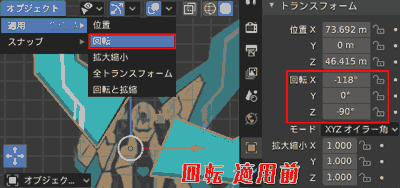
Before applying rotation
- Transform
- Rotation
- X 118°
- Y 0°
- Z 90°
With this rotation information, the image will shift in unpredictable directions when mirrored.
- [Object] → [Apply] → [Rotate].
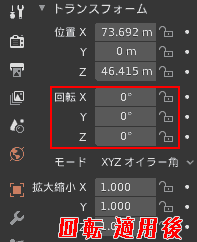
After applying rotation
- Rotation
- X 0°
- Y 0°
- Z 0°
[Apply] rotation will reset the rotation and make it easier to mirror.
- [Add Modifier] → [Mirror].
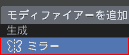
- This time, when I mirrored it, it became symmetrical on the Z axis. (Automatically determined based on relative positional relationship)
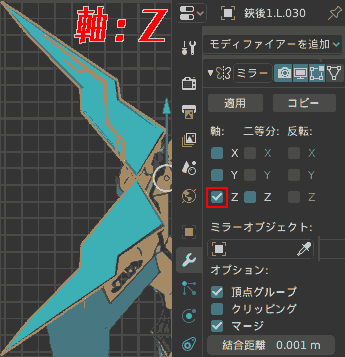
- Check the X axis.
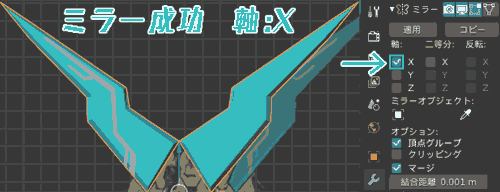
The mirror is now complete.
Materialize the mirror object

As a side note, I will also introduce how to materialize (split) mirrored objects.
Materialization procedure
- Mirror “Apply”
The object will now materialize.
- [Edit Mode] Select an object.
- Separation: Select.
Now you can split the object.
Operating Environment
- Windows 10 Pro 1909
- Blender 2.83 Maya Config Addon For Blender 2.8
- Maxivz’s Interactive Tools for Blender
- Blender 2.90