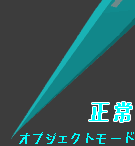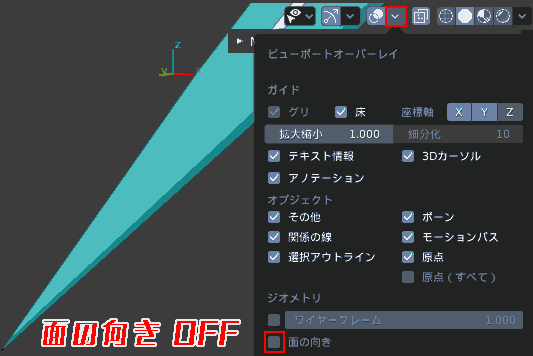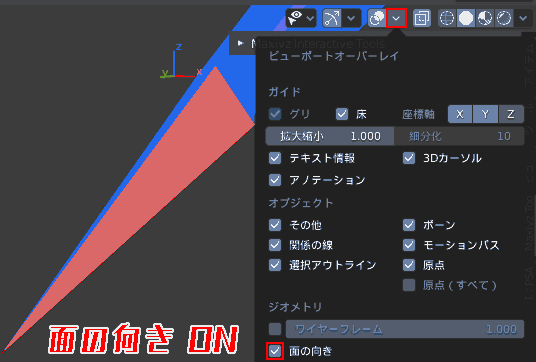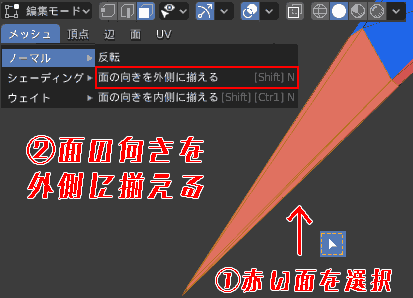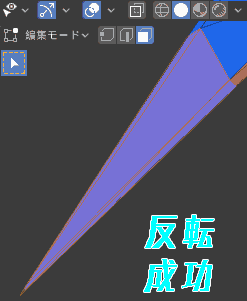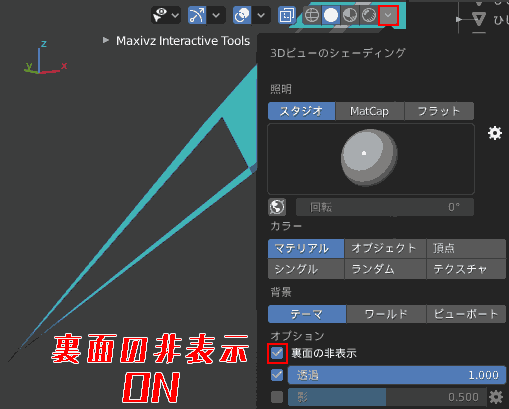Problem
The surface of the object is now transparent.
The mesh is transparent.
Cause
・The normal direction of the mesh is reversed (flipped)
・[3Dビューのシューティング] [Hide back side] is turned on
This time, I will introduce how to fix when the object surface becomes transparent in Blender and the mesh is transparent.
Problem: The surface of the object becomes transparent, the mesh is transparent.
Blender 2.83, 2.90
The surface of the object becomes transparent.The mesh is transparent.
Some surfaces of the object are now transparent, as shown in the image.
Solution 1: Turn the mesh surface outward
If the orientation of the mesh is reversed, the surface will appear transparent.
- Check the orientation of the mesh.
[Object mode] or [Edit mode]
[Viewport Overlay] → [Geometry] → [Face Orientation] Off → On.
- Blue indicates that the mesh faces are facing outward, and red indicates that the mesh faces are facing inward.
- Turn the red side outward.
[Edit mode], [Select surface] Select the red surface.
[Edit mode], [Mesh] → [Normal] → [Align faces outward] or [Flip]
This is OK.
Once you’re satisfied, turn Viewport Overlay → Geometry → Face Orientation back off.
Solution 2: Turn off Hide Back
- [Object mode] or [Edit mode], [3Dビューのシューティング] Turn [Hide back side] on → off.
It is OK if the surface is not transparent.
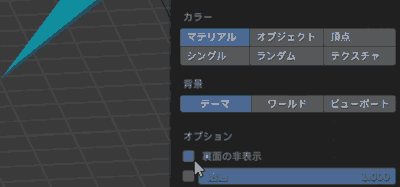
Reference
Correcting the front and back sides of surfaces with Blender 2.8 – MR is fun
Operating Environment
- Windows 10 Pro 1909
- Blender 2.83 Maya Config Addon For Blender 2.8
- Blender 2.90