Worries
・ Even though I turned [Render Properties] → [FreeStyle] to [On], no lines appear. Do not show
・I made various settings in Blneder, but lines are not drawn with [FreeStyle]…
・Rendering results: Rendering stops at 99% and 100% (Freestyle: Mesh Loading). The screen freezes.
・With a new blend file, [FreeStyle] is created. Is there a reason for this?
・Information on Blender 2.79 is old and difficult to understand. (Rejection)
I found a way to extract contours from a 3D model by turning on [FreeStyle].
I immediately tried following the steps, but I was unable to extract the outline.
After trying various things, the FreeStyle lines were not appearing.I found out the reason why they were not displayed.
Cause
3D model has a large number of vertices (number of polygons)
As a workaround
Reducing the number of vertices in a 3D model.(Reduce file size)
As a result of rendering with this method, I was able to draw the 3D model like a line drawing.
This time, the [FreeStyle] line does not appear in Blender 2.8 and 2.9. We will show you what to do when it is not displayed.
Problem “FreeStyle” line does not appear, cannot be rendered
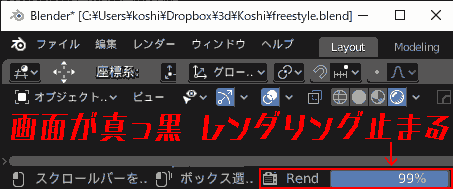


・The screen becomes black when rendering
・Rendering does not finish. Stops at 99% or 100% (Freestyle: Mesh Loading)
・The screen freezes. You can’t press the buttons.
・If you press [xバツボタン].”Blender render (not responding)” will occur and it will be forced to close.
[FreeStyle]How to draw the line
- To start from scratch, create a new blend file.
1. Add an object
What to prepare
- [Object mode] → [Add] → [Camera]
- 3D models with small file size (.obj, .fbx, .pmx, etc.)
Please magnify and move the camera so that the object is visible.
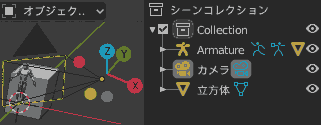
2. Turn on FreeStyle
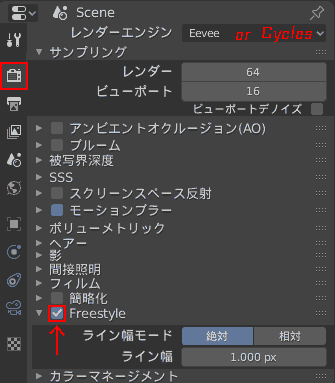
Just turn on FreeStyle.
Other than that, there is no need to configure anything at first.
Right side [Render properties 📷]
- [Render Engine] → [Eevee,Cycles] Either is OK
- [Sampling] (Eevee)
- Render 64
- Views 16
- Noise in viewport [x]
- [Sampling] (Cycles)
- Render 128
- Views 32
- [FreeStyle] [x]
- Line width mode [absolute][relative]
- Line width [1 .000 px] (default)
Right side [View layer property]
- [FreeStyle]
- [FreeStyleラインセット]
- [FreeStyleラインスタイル]
You don’t have to mess with the settings.
3. Render with F12
Start rendering by pressing “F12” on your keyboard.
[Blender レンダー画面]

Freestyle: view map creation
If it is displayed, Freestyle reflection will start.

Freestyle: Visibility computaions 31%
Calculating visibility.

Freestyle: Stroke rendering
Rendering a line.
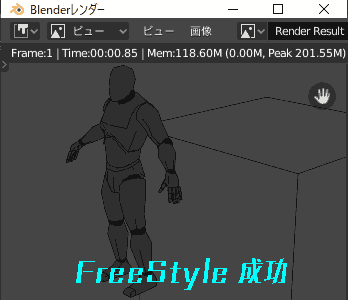
FreeStyle is a success.
Inspection result
3Dファイル(.obj, .fbx, .pmx等)
- File size: 25MB~ → [FreeStyle] May fail
- File size: ~25MB → [FreeStyle] The smaller the size, the more successful it is
Suggestion of countermeasures
Using LineArt (formerly LANPR)
https://blender.community/c/graphicall/snbbbc/
Blender 2.91 alpha [Render property camera] → Turn on [LineArt] to enable line drawing expression.
Try it.
Create a material for line drawing extraction with the shader editor
https://cgworld.jp/feature/202003-cgw259t1manga-4.html
http://100lightyear.hatenadiary.jp/entry/2020/06/10/174955
Use a render engine
E-Cycles renders faster than Blender’s Eevee.
Other things I tried (no effect)
- Export original .blend .obj, .fbx → import to new .blend
- Shrink a 3D object
- Autosave [2分]→[10分]
- Reduce the number of add-ons [enabled]
- [Render properties📷] Set high
- [Render engine] → [Eevee,Cycles] switch
- [Sampling] (Eevee, Cycles)
- Render 64 → 9999
- Views 16 → 9999
Operating Environment
- OS: Windows 10 Pro
- GPU: GeForce RTX 2080Ti 11GB SLI
- CPU: Intel Core i9-9960X CPU @ 3.10GHz
- Memory (DRAM): DDR4 16GB ×4 64GB
- Blender 2.81, 2.90
- 3D files .obj, .fbx, .pmx
Reference
- [Blender] What is FreeStyle? How to use and set up (1/6) – blender-cg.net
- Summary of how to extract contours in Blender – dskjal
-
Blender 2.8 3DCG Super Technique Benjamin
- This is a book I read over and over again for 3D modeling.


