Problem
“Modifiers cannot be applied to meshes with shape keys”
is displayed.
This will deal with it
Solution 1. Use the add-on “Apply Modifier”
Solution 2. Delete a shape key
Solution 3. [Apply shape key]
This time, I will show you what to do when the message “Modifier cannot be applied to meshes with shape keys” is displayed in Blender.
Error “Modifier cannot be applied to meshes with shape keys”
| Modifiers cannot be applied to meshes with shape keys | Modifier cannot be applied to a mesh with shape keys | 该修改器无法应用到带有形态键的网格上 |
| Japanese | English | 中国語 |
When I select an object → [Modifier Properties] → try to apply the modifier “mmd_bone_order_override”, this error occurs.
Solution 1: Use the add-on “Apply Modifier”
- Taremin / Apply Modifier v1.1 – Github download.
- Select Blender [Edit] → [Preferences] → [Add-ons] → [Install] → ApplyModifier-1.1.zip, [Install add-on], [Enable].
If you get the error “ModuleNotFoundError: No module named ‘ApplyModifier-1′”,
Traceback (most recent call last):
File “C:\Program Files\Blender Foundation\Blender 2.83\2.83\scripts\modules\addon_utils.py”, line 351, in enable
mod = __import__(module_name)
ModuleNotFoundError: No module named ‘ApplyModifier-1’
In directory C:\Users\koshi\AppData\Roaming\Blender Foundation\Blender\2.83\scripts\addons
Please change the folder name from ApplyModifier-1.1 → ApplyModifier-1. (I changed the name intuitively and it worked.)
- [Object mode] Select an object.
- Object → Apply → Apply All Modifier, Apply Selected Modifier.
Now you can [Apply] the modifier while registering the shape key.
*Please note that when [Apply] is applied, the position of the object may be slightly shifted (moved).
Reference: I want to apply a modifier to a mesh with a shape key in blender! – Under the blue sky
Solution 2: Delete the shape key
- [Object mode] Select an object.
- [Object data properties] → [Shape key] Delete the registered shape key with the [-] button.
- This is OK. If the shape key is 0, you should be able to [Apply] the modifier.
*Please note that when [Apply] is applied, the position of the object may be slightly shifted (moved).
Solution 3. [Apply shape key]
- [Object mode] Select an object.
- [Modifier property] → Modifier “mmd_bone_order_override”, [Apply shape key].
- “mmd_bone_order_override” will be registered as a shape key.
What I tried (failed)
Uncheck shape key
- [Object mode] Select an object.
- [Object data properties] → [Shape key] Uncheck the registered shape key.
This was no good.
Operating Environment
- Windows 10 Pro 1909
- Blender 2.83 Maya Config Addon For Blender 2.8
- Blender 2.90
- Addon Taremin / Apply Modifier v1.1 – Github (Blender 2.91 compatible)

koshishirai / 3D Modeler