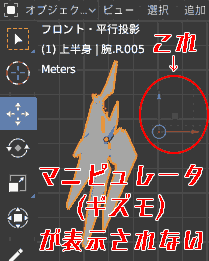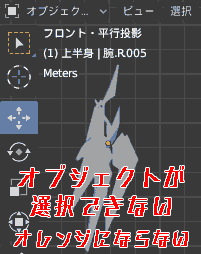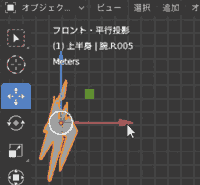Problem
Objects can no longer be moved…
Reasons why objects cannot be moved
Cause 1. [Object properties] → [Transform] Movement is locked🔒
Cause 2. [Object properties] → [Visibility] Selectable is not checked.
Cause 3. View [Options] → [Transform Effect Settings] → [Origin] is checked
This time, I will introduce what to do when objects cannot be moved in Blender.
Problem: “Object cannot be moved or does not move”
Blender 2.83, 2.90
Problem 1. The manipulator (gizmo) that represents movement is not displayed.
Problem 2. Since the object cannot be selected (does not turn orange), it cannot be moved.
Problem 3. Only the origin (pivot point) moves, the object does not move.
Cause 1. [Object Properties] → [Transform] Movement is locked

[Object Properties] → [Transform] If movement is locked 🔒,
Even though I can select objects with the [Move tool], I cannot move them.
Cause 2 [Object Properties] → [Visibility] Selectable is not checked.
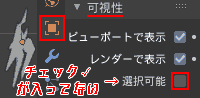
[Object Properties] → [Visibility] If selectable is not checked,
The object cannot be selected with the [Move tool], so it cannot be moved.
Cause 3: View [Options] → [Transform Effect Settings] → [Origin] is checked
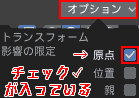
View If [Options] → [Transform Effect Settings] → [Origin] is checked,
Only the origin (pivot point) moves, but the object does not.
Solution 1: [Transform] Release the movement lock 🔒
- [Object mode], select an object.
- [Object Properties] → [Transform] Click to release the locks 🔒 for each movement XYZ.
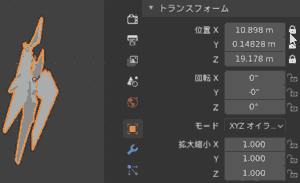
This is OK. You can move objects using the [Move tool].
Solution 2: [Object Properties] → [Visibility] Check ✓ for selectable
- [Object mode], select an object.
- [Object Properties] → [Visibility] Check ✓ to enable selection.
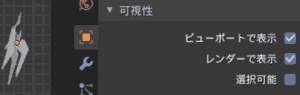
This is OK.
Solution 3: View [Options] → [Transform Effect Settings] → Uncheck [Origin]
- [Object mode], select an object.
- View [Options] → [Transform Effect Settings] → [Origin] If checked, uncheck it.
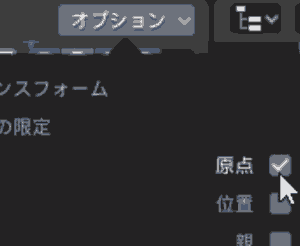
The origin and object will now move together as usual.
If the object still cannot be moved
Try the following solutions.
[Blender] What to do when you can’t select an object or it doesn’t turn orange
【Blender】オブジェクトを選択できない,オレンジにならない時の対処法
[Blender] What to do when the origin (pivot point) cannot be moved
【Blender】原点(ピボットポイント)が移動できない時の対処法
Operating Environment
- Windows 10 Pro 1909
- Blender 2.83 Maya Config Addon For Blender 2.8
- Blender 2.90