There’s something strange about the appearance of the face…
[Object mode] When looking at an object
1. When viewed from various angles, the appearance and appearance of shadows are strange compared to the surroundings.
2. The edges of the triangular surface are visible and only that surface stands out.
If something goes wrong…the following things will happen.
When importing a 3D model (FBX) into a Scene in Unity, the color of the object becomes darker.
When displaying a 3D model (FBX) in FBX Review, objects and materials turn black…
When opening a 3D model (FBX) in a 3D viewer, a buggy display appears.
【Unity FBX】マテリアルが黒くなる,3Dモデルが暗い,おかしい時の修正方法
This time, I will show you how to fix when the surface of an object is displayed incorrectly in Blender 2.8 and 2.9.
Problem 1: Surface display is strange in object mode.
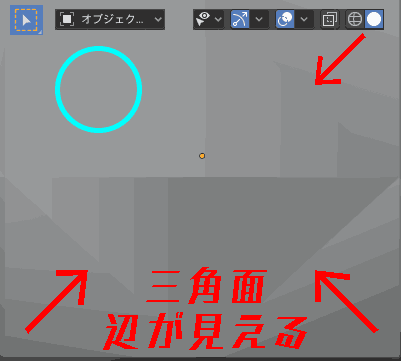
[Object mode] You can see the sides of a triangular surface that is closely observed from various angles without selecting an object.
Should I call it the dirty side?
Cause: “The surface is not properly lined up”
[Object mode] When you select an object, the shape of the surface becomes clear.
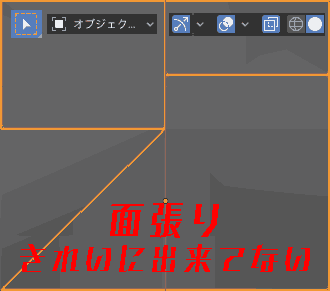
When you look at the image, the boundaries between objects are shown in orange.
The edges are displayed halfway.
That means the surface is not properly made.
Possible causes (in my case)
・Have a smartphone
・ Have a phone number that can receive SMS
・Complex password
・Remember your Paypal account registration information
・Set up two-step verification
・Use an authentication app
・Receive SMS (receive one-time code)
・Add a backup email address
・Add a backup phone number (one that can receive SMS)
・Do not delete the phone number and email address registered with PayPal without permission.
・If you use PayPal, keep it this way.
For some reason, the shadows appear darker. The sides of the triangular surface stand out.
Correction method “Fill the surface”
- Delete the face in [Edit mode] [Select face].

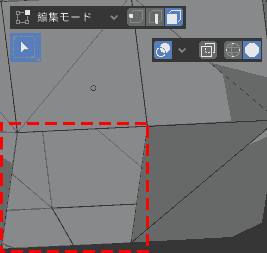
- Select the four sides in [Edit mode] [Select edges].
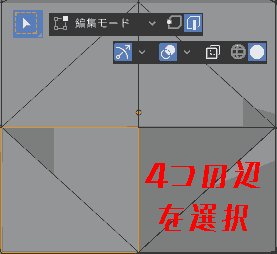
- In this state, select [Edge context menu] [Fill].
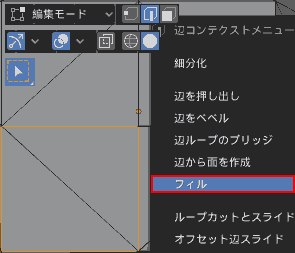
The edges are filled and a surface is created. Do this on all surfaces.
- [Object mode] Select an object.
If the orange frame is not cut in the middle, you will have created a clean surface.
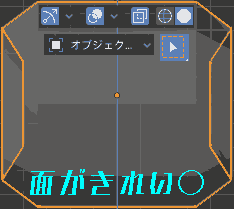
Problem 2: “The surface of the object is a smooth shade”
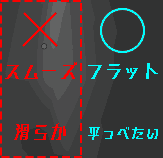
The left half has a smooth surface (smooth shade) and is glossy.
The right half is flat (flat shade) and lacks luster.
Correction method: “Make it a flat shade”
- Select the surface.
- Select [Surface Context Menu] → [Flat Shade].
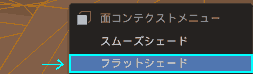
3, Now flat = flat.
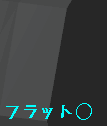
Problem 3: “When displaying a 3D model in a 3D viewer, the surfaces overlap.”

When displaying a 3D model with a 3D viewer, the surfaces overlap. (bug)
In Blender’s view, you may not notice it.
Correction method: “Re-upholster the surface”
Re-upholster the surface.
- Delete the surfaces that appear to be overlapping (bugs) that you checked in the 3D viewer.
- Select the surrounding edges and select [Edge Context Menu] → [Fill Faces].
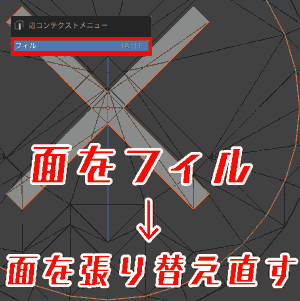
This is OK.
Problem 4: “I imported FBX into Unity, but the 3D model is black”
In this case, please try [Unity FBX] How to fix when material becomes black, 3D model is dark, or strange.
【Unity FBX】マテリアルが黒くなる,3Dモデルが暗い,おかしい時の修正方法
Problem 5: “Object surface is transparent, mesh is transparent”
In this case, try [Blender] How to fix when the object surface becomes transparent.The mesh is transparent.
【Blender】オブジェクトの表面が透明になった.メッシュが透けている時の修正方法
Problem 6: “Smooth shade turns black. Shadows are strange.”
In this case, [Blender] Smooth shade turns black. Try what to do when shadows are strange.
【Blender】スムーズシェードが黒くなる.影がおかしい時の対処法
Operating Environment
- Windows 10 Pro
- Blender 2.83, 2.90
- 3D viewer
